How to Install cPanel WHM on Ubuntu 20.04. Cpanel recently launched support for Ubuntu servers and you can try this on your Ubuntu 20.04. You can use the specific version 98 of cPanel for Ubuntu.
This software is experimental and cannot be used on production environments.
In this guide is tested on Google cloud platform with a virtual machine running Ubuntu 20.04.
Steps to install cPanel and WHM
- Create the VM Instance
- Verify cPanel & WHM license history and validity
- Setup Cloud DNS
- Setup Firewall rules
- Install cPanel
- Set up Hostname on Google Cloud
- Agree to Terms and Conditions
- Setup Email in WHM
- Activate cPanel
Check how to install cPanel on AWS.
Create the VM Instance
Go to Compute Engine >> VM Instances and click Create Instance
In Name provide a name for your Instance
In Region choose the region closest to your visitors.
In Machine Type choose 3.75 GB memory 1vCPU.
In size40 GB and click Select
In Firewall check both Allow HTTP traffic and Allow HTTPS traffic
Click Create
It will take a while before the VM instance will be available for you
Verify cPanel & WHM license history and validity
Once your VM instance is created you will be provided with an external IP address which is used to license your cPanel. So you need to verify if the IP address has a valid 15-day trial license. So visit verify cPanel license and enter your external IP address and click Verify License. If the IP address does not have a valid license you can restart your VM instance. Then a new IP will be assigned. Then you can check again.
Reserve your IP address
If your IP address has a valid license you can proceed to reserve your IP address by going to VPC Networks >> External IP Addresses reserve your IP address to Static.
Setup Cloud DNS
Please follow this guide to setup Cloud DNS and point your domain to Google Cloud.
Once you have created DNS Zone, you need to create one additional A record for cpanel subdomain in your Cloud DNS.
Click Add record set
In Name enter cpanel
Select Resource Record Type to "A"
IPv4 Address with the IP address of your instance that you have reserved earlier.
Leave everything to default.
Click Create
Now your VM instance is configured and ready to setup Firewall rules for cPanel installation.
Setup Firewall rules
cPanel & WHM uses some ports to manage the server, so you need to create a firewall to provide access to these ports.
Go to VPC Network >> Firewall rules and click Create Firewall rules.
In Name enter cpanel
In Targets select All instances in the network
In Source filter select IP ranges
In Source IP ranges enter 0.0.0.0/0
In Protocols and ports check TCP and enter 2077, 2078, 2082, 2083, 2086, 2087, 2096, 3306, 53. Also check UDP and enter 53.
Click Create.
Install cPanel
Go to Compute Engine >> VM Instances and click the SSH button right next to your instance to open the terminal window in the browser.
Create a configuration file to install the specific cPanel version that supports Ubuntu 20.04.
sudo nano /etc/cpupdate.conf
Add the following to the file.
CPANEL=98
Save the file. This configuration indicates the installer to install the specific version we need.
sudo su apt update apt upgrade
Then set the hostname with your domain name. Replace yourdomainname.com with your domain name.
hostname cpanel.yourdomainname.com
Execute the following command to start the installation.
cd /home && curl -o latest -L https://securedownloads.cpanel.net/latest && sh latest
It will take around 30 – 40 min to complete the install. Don’t close the terminal until the setup is completed.
Once the setup is completed, you can set the root password by executing the following command.
passwd
Save your password safely, you will need that to login to your WHM.
Setup WHM
Open your browser and navigate https://cpanel.yourdomainname.com:2087https://IP_ADDRESS:2087). It will take some time for the SSL certificate to get issued by cPanel.
You may be prompted to create account and enter the verification code sent to your email to activate 15 day trial license.
Once this is done you can login to WHM.
Enter username as root
Enter the password you created by running the passwdcommand.
Now you will be logged into your WHM.
Click Agree to All.
Provide your email address.
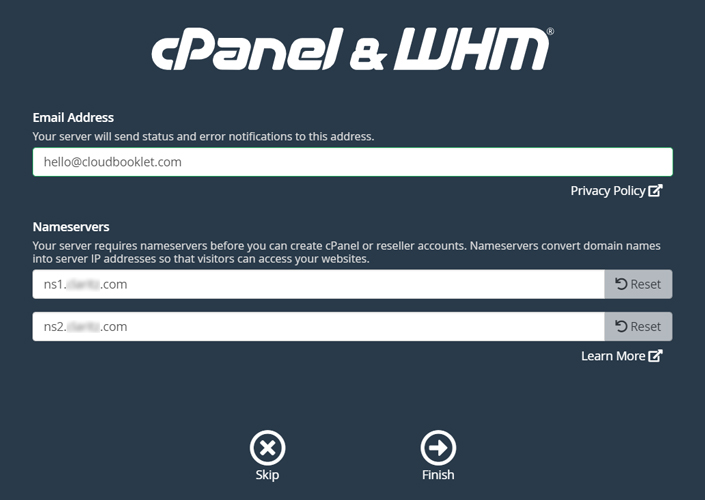
Click Finish
Now you will be taken to the WHM home page.
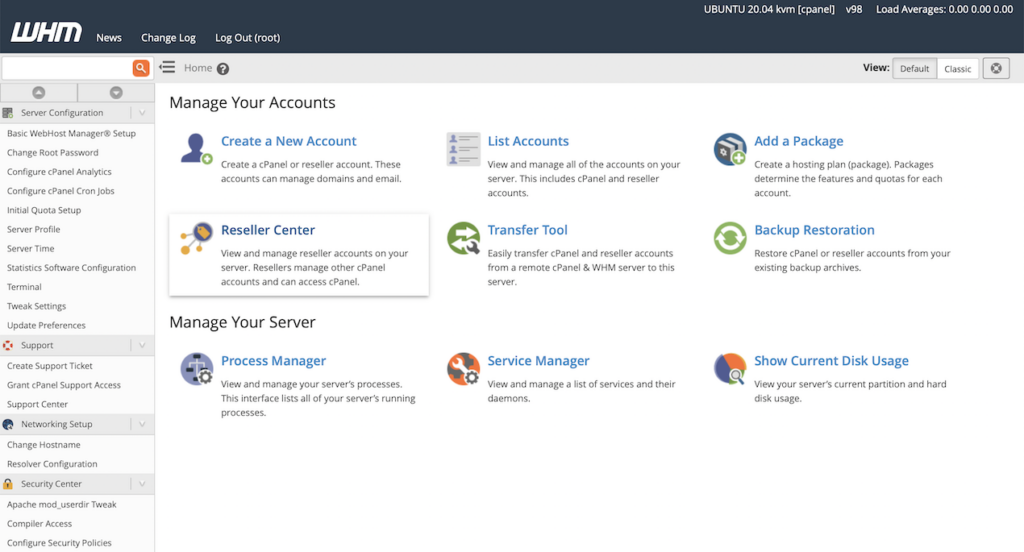
Activate cPanel
cPanel is a subscription based software, you can activate your license.
Save the configurations, that’s everything about installing cPanel & WHM on Ubuntu.
Conclusion
Now you have learned how to install cPanel & WHM on Ubuntu 20.04.
Thanks for your time. If you face any problem or any feedback, please leave a comment below.
Leave a Reply
You must be logged in to post a comment.