Learn how to – Setup Docker Registry on Ubuntu 22.04/20.04/18.04 with Let’s Encrypt.
If you’re running Docker micro-services in your Infrastructure, you may be interested in building an internal Private Docker Registry to host Docker images. This could be for security reasons or to have faster builds. This article will show you the steps you need to Setup Docker Private Registry on Ubuntu 22.04/20.04/18.04.
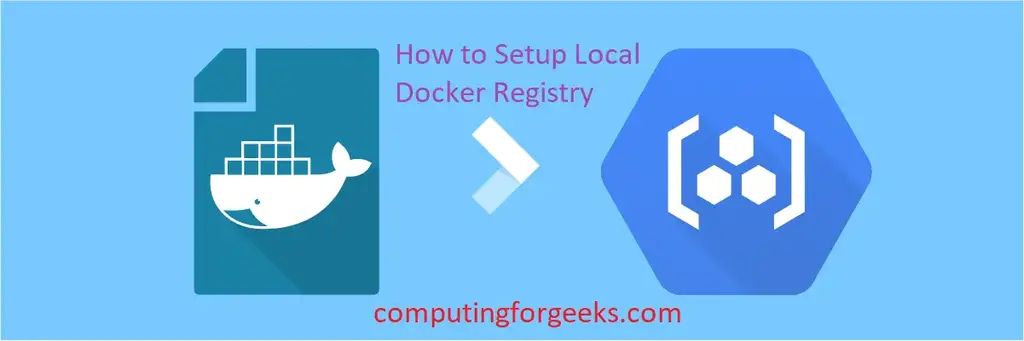
The assumption here is that you have running Docker Engine hosts. If you don’t have docker or Kubernetes clusters, here are the guides to get you started:
We also have an article on how to Install and Configure Docker Registry on CentOS 7, check it out if you’re interested in setting up Docker Registry on CentOS 7.
Setup Docker Private Registry on Ubuntu 22.04/20.04/18.04
Let’s start to build Private Registry for Docker images. First, install Docker Engine on the host to act as a registry.
Step 1: Install Docker Runtime Engine
Update the apt package index:
sudo apt updateInstall packages to allow apt to use a repository over HTTPS:
sudo apt -y install apt-transport-https ca-certificates curl software-properties-commonAdd Docker’s official GPG key:
curl -fsSL https://download.docker.com/linux/ubuntu/gpg | sudo apt-key add -Add official Docker stable repository:
Ubuntu 22.04:
sudo add-apt-repository "deb [arch=amd64] https://download.docker.com/linux/ubuntu focal stable"Ubuntu 20.04|18.04:
sudo add-apt-repository "deb [arch=amd64] https://download.docker.com/linux/ubuntu $(lsb_release -cs) stable"Install docker-ce pakage:
sudo apt update
sudo apt -y install docker-ce docker-ce-cli containerd.ioIf you would like to use Docker as a non-root user, you should now consider adding your user to the “docker” group:
sudo usermod -aG docker $USER
newgrp dockerRun the command below to see a version of docker installed.
$ docker --version
Docker version 20.10.10, build b485636Check status, it should be in a running state:
$ systemctl status docker
● docker.service - Docker Application Container Engine
Loaded: loaded (/lib/systemd/system/docker.service; enabled; vendor preset: enabled)
Active: active (running) since Thu 2021-04-29 17:46:22 UTC; 34s ago
TriggeredBy: ● docker.socket
Docs: https://docs.docker.com
Main PID: 20303 (dockerd)
Tasks: 8
Memory: 52.9M
CGroup: /system.slice/docker.service
└─20303 /usr/bin/dockerd -H fd:// --containerd=/run/containerd/containerd.sock
Apr 29 17:46:22 ubuntu dockerd[20303]: time="2021-04-29T17:46:22.070599784Z" level=warning msg="Your kernel does not support CPU realtime scheduler"
Apr 29 17:46:22 ubuntu dockerd[20303]: time="2021-04-29T17:46:22.070755456Z" level=warning msg="Your kernel does not support cgroup blkio weight"
Apr 29 17:46:22 ubuntu dockerd[20303]: time="2021-04-29T17:46:22.071118279Z" level=warning msg="Your kernel does not support cgroup blkio weight_device"
Apr 29 17:46:22 ubuntu dockerd[20303]: time="2021-04-29T17:46:22.071693508Z" level=info msg="Loading containers: start."
Apr 29 17:46:22 ubuntu dockerd[20303]: time="2021-04-29T17:46:22.249710604Z" level=info msg="Default bridge (docker0) is assigned with an IP address 172.17.0.0/1>
Apr 29 17:46:22 ubuntu dockerd[20303]: time="2021-04-29T17:46:22.400056246Z" level=info msg="Loading containers: done."
Apr 29 17:46:22 ubuntu dockerd[20303]: time="2021-04-29T17:46:22.498785594Z" level=info msg="Docker daemon" commit=8728dd2 graphdriver(s)=overlay2 version=20.10.6
Apr 29 17:46:22 ubuntu dockerd[20303]: time="2021-04-29T17:46:22.499364281Z" level=info msg="Daemon has completed initialization"
Apr 29 17:46:22 ubuntu systemd[1]: Started Docker Application Container Engine.
Apr 29 17:46:22 ubuntu dockerd[20303]: time="2021-04-29T17:46:22.566845201Z" level=info msg="API listen on /run/docker.sock"
Step 2: Get Let’s Encrypt SSL Certificates
In this Docker Registry setup, we will use Let’s Encrypt SSL Certificates which expire every 90 days and you’ll need to renew.
Install certbot tool that will be used to request for Let’s Encrypt certificate.
sudo apt update
sudo apt install certbot -yRequest for SSL certificate:
export DOMAIN="registry.domain.com"
export EMAIL="email@domain.com"
certbot certonly --standalone -d $DOMAIN --preferred-challenges http --agree-tos -n -m $EMAIL --keep-until-expiringExpected output:
Saving debug log to /var/log/letsencrypt/letsencrypt.log
Plugins selected: Authenticator standalone, Installer None
Obtaining a new certificate
Performing the following challenges:
http-01 challenge for registry.ownyourlife.com.ng
Waiting for verification...
Cleaning up challenges
IMPORTANT NOTES:
- Congratulations! Your certificate and chain have been saved at:
/etc/letsencrypt/live/registry.ownyourlife.com.ng/fullchain.pem
Your key file has been saved at:
/etc/letsencrypt/live/registry.ownyourlife.com.ng/privkey.pem
Your cert will expire on 2021-07-28. To obtain a new or tweaked
version of this certificate in the future, simply run certbot
again. To non-interactively renew *all* of your certificates, run
"certbot renew"
- Your account credentials have been saved in your Certbot
configuration directory at /etc/letsencrypt. You should make a
secure backup of this folder now. This configuration directory will
also contain certificates and private keys obtained by Certbot so
making regular backups of this folder is ideal.
- If you like Certbot, please consider supporting our work by:
Donating to ISRG / Let's Encrypt: https://letsencrypt.org/donate
Donating to EFF: https://eff.org/donate-le
Your certs will be saved under /etc/letsencrypt/live/
/etc/letsencrypt/live/registry.domain.com/fullchain.pem
/etc/letsencrypt/live/registry.domain.com/privkey.pemWhere:
fullchain.pem ⇒ combined file cert.pem and chain.pem
chain.pem ⇒ intermediate certificate
cert.pem ⇒ SSL Server cert(includes public-key)
privkey.pem ⇒ private-key file
Step 3: Configure and Start Docker Registry container
You can either run docker registry with SSL or without. But first, create a directory that will hold Docker registry images:
sudo mkdir /var/lib/docker/registryRun Local Docker registry without SSL
docker run -d -p 5000:5000
--name docker-registry
--restart=always
-v /var/lib/docker/registry:/var/lib/registry
registry:2Run Local Docker registry with SSL
Create directory and place certs on the host:
export DOMAIN="registry.domain.com"
mkdir /certs
sudo cp /etc/letsencrypt/live/$DOMAIN/fullchain.pem /certs/fullchain.pem
sudo cp /etc/letsencrypt/live/$DOMAIN/privkey.pem /certs/privkey.pem
sudo cp /etc/letsencrypt/live/$DOMAIN/cert.pem /certs/cert.pemCreate a Docker Registry container:
docker run -d --name docker-registry --restart=always
-p 5000:5000
-e REGISTRY_HTTP_ADDR=0.0.0.0:5000
-e REGISTRY_HTTP_TLS_CERTIFICATE=/certs/fullchain.pem
-e REGISTRY_HTTP_TLS_KEY=/certs/privkey.pem
-v /certs:/certs
-v /var/lib/docker/registry:/var/lib/registry
registry:2Replace registry.domain.com with your registry subdomain name.
It will download registry:2 docker image if it doesn’t exist and create a container
Unable to find image 'registry:2' locally
2: Pulling from library/registry
ddad3d7c1e96: Pull complete
6eda6749503f: Pull complete
363ab70c2143: Pull complete
5b94580856e6: Pull complete
12008541203a: Pull complete
Digest: sha256:bac2d7050dc4826516650267fe7dc6627e9e11ad653daca0641437abdf18df27
Status: Downloaded newer image for registry:2
3c686b882def8d03abe7a6b6dce6d5cd6ae870fb0260c820e4a08ac9e560c27dCheck container state:
# docker ps
CONTAINER ID IMAGE COMMAND CREATED STATUS PORTS NAMES
5f2ddfba15df registry:2 "/entrypoint.sh /etc…" 2 minutes ago Up 2 minutes 0.0.0.0:5000->5000/tcp docker-registryTo push images to Registry Container server, set like below:
$ curl https://$DOMAIN:5000/v2/_catalog
{"repositories":[]}Let’s download two docker images and push them to this local repository:
docker pull alpine
docker pull ubuntuThen set a tag and push images to our Registry:
# Tag images
$ docker tag ubuntu $DOMAIN:5000/ubuntu:v1
$ docker tag alpine $DOMAIN:5000/alpine:v1
# Push images to private registry
$ docker push $DOMAIN:5000/alpine:v1
The push refers to repository [registry.ownyourlife.com.ng:5000/alpine]
b2d5eeeaba3a: Pushed
v1: digest: sha256:def822f9851ca422481ec6fee59a9966f12b351c62ccb9aca841526ffaa9f748 size: 528
$ docker push $DOMAIN:5000/ubuntu:v1
The push refers to repository [registry.ownyourlife.com.ng:5000/ubuntu]
268a067217b5: Pushed
c01d74f99de4: Pushed
ccd4d61916aa: Pushed
8f2b771487e9: Pushed
f49017d4d5ce: Pushed
v1: digest: sha256:958eaeb7e33e6c4f68f7fef69b35ca178c7f5fb0dd40db7b44a8b9eb692b9bc5 size: 1357Step 4: Pulling image from Private Docker Registry
On Docker hosts, you can pull the image using:
$ docker pull registry.ownyourlife.com.ng:5000/ubuntu:v1
v1: Pulling from ubuntu
c64513b74145: Pull complete
01b8b12bad90: Pull complete
c5d85cf7a05f: Pull complete
b6b268720157: Pull complete
e12192999ff1: Pull complete
Digest: sha256:958eaeb7e33e6c4f68f7fef69b35ca178c7f5fb0dd40db7b44a8b9eb692b9bc5
Status: Downloaded newer image for registry.ownyourlife.com.ng:5000/ubuntu:v1The image should now be visible:
$ docker images
REPOSITORY TAG IMAGE ID CREATED SIZE
registry.ownyourlife.com.ng:5000/ubuntu v1 735f80812f90 8 days ago 83.5MB
busybox latest 22c2dd5ee85d 2 weeks ago 1.16MB
gliderlabs/herokuish latest ce23b0b51ca7 2 months ago 914MB
gliderlabs/herokuish v0.4.2 ce23b0b51ca7 2 months ago 914MB
postgres 10.2 c12289de6f88 5 months ago 288MB
dokkupaas/s3backup 0.8.0 7c096c5ae8fd 11 months ago 98.5MB
dokkupaas/wait 0.2 f191c874dade 23 months ago 9.08MB
svendowideit/ambassador latest 8f4da6f7d98a 2 years ago 8.03MBStart Registry with Authentication support
Except for registries running on secure local networks, registries should always implement access restrictions. The simplest way to achieve access restriction is through basic authentication:
Create a password file with one entry for the user, dockadmin with password registrypassword:
$ docker run
--entrypoint htpasswd
registry:2 -Bbn dockadmin registrypassword > ~/.htpasswd
$ cat ~/.htpasswd
dockadmin:$2y$05$WN6moKCdUB1i3lFloCPR/Oaw5b4aVcphXSUlEHuRMD2knofj1FuBWRemove current docker registry.
docker rm -f docker-registryStart the registry with basic authentication.
$ docker run -d --name docker-registry --restart=always
-p 5000:5000
-v ~/.htpasswd:/auth_htpasswd
-e "REGISTRY_AUTH=htpasswd"
-e "REGISTRY_AUTH_HTPASSWD_REALM=Registry Realm"
-e REGISTRY_AUTH_HTPASSWD_PATH=/auth_htpasswd
-e REGISTRY_HTTP_ADDR=0.0.0.0:5000
-e REGISTRY_HTTP_TLS_CERTIFICATE=/certs/fullchain.pem
-e REGISTRY_HTTP_TLS_KEY=/certs/privkey.pem
-v /certs:/certs
-v /var/lib/docker/registry:/var/lib/registry
registry:2Try to pull an image from the registry, or push an image to the registry. These commands fail.
$ docker pull registry.ownyourlife.com.ng:5000/ubuntu:v1
Error response from daemon: Get https://registry.ownyourlife.com.ng:5000/v2/ubuntu/manifests/v1: no basic auth credentialsYou need to log in to the registry.
$ docker login registry.ownyourlife.com.ng:5000
Username: dockadmin
Password:
WARNING! Your password will be stored unencrypted in /root/.docker/config.json.
Configure a credential helper to remove this warning. See
https://docs.docker.com/engine/reference/commandline/login/#credentials-store
Login Succeeded
# cat /root/.docker/config.json
{
"auths": {
"registry.ownyourlife.com.ng:5000": {
"auth": "ZG9ja2FkbWluOnJlZ2lzdHJ5cGFzc3dvcmQ="
}
},
"HttpHeaders": {
"User-Agent": "Docker-Client/18.06.0-ce (linux)"
}
}You should now be able to download and push images to the repository:
$ docker tag alpine registry.ownyourlife.com.ng:5000/alpine_local
$ docker push registry.ownyourlife.com.ng:5000/alpine_local
The push refers to repository [registry.ownyourlife.com.ng:5000/alpine_local]
73046094a9b8: Pushed
latest: digest: sha256:0873c923e00e0fd2ba78041bfb64a105e1ecb7678916d1f7776311e45bf5634b size: 528Stop a local Docker registry
To stop the registry, use the same docker container stop command as with any other container.
docker container stop docker-registryTo remove the container, use docker container rm.
docker container stop registry
docker container rm -v registry
docker container rm -f -v registry # Force remove runningConclusion
You now have a working Local Docker registry, you’re free to choose the deployment that suits your need; registry without SSL, registry with SSL but now authentication or Registry with SSL and Basic Authentication. I recommend setting up secure private Docker registry for production environments – This will have both SSL and Authentication.
Similar articles:
- Install Harbor Container Image Registry on CentOS / Debian / Ubuntu
- Install Harbor Image Registry on Kubernetes / OpenShift with Helm Chart
- Setup Red Hat Quay Registry on CentOS / RHEL / Ubuntu
Leave a Reply
You must be logged in to post a comment.