Learn how to – Set Strong Password Policy on Ubuntu / Debian Linux.
How can I set a secure or complex password policy on Ubuntu / Debian Linux system?. By default, Linux is not secure and more configurations are required for a new server installation to ensure it is hardened and secure from the bad guys. If users set weak passwords for their accounts, it becomes easy for hackers to brute-force and
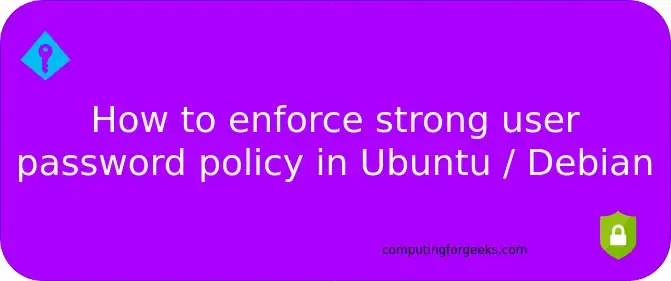
When creating a local user on Linux, you can give it any password and it will accept – even the weakest such as “password“. This default setting poses a security risk to your Production environment if users are allowed to reset their password.
In this blog post, we will show you how you can enforce use of strong user passwords in Linux. This will work for both new user creation and for password resetting.
Enforce secure password Policy on Debian / Ubuntu
Enforce users to change password every 30 days or less
$ sudo vim /etc/login.defs
...
PASS_MAX_DAYS 30We will use the pwquality/pam_pwquality PAM module to set the default password quality requirements for the system passwords.
Install libpam-pwquality package on your Ubuntu / Debian system.
sudo apt update
sudo apt -y install libpam-pwquality cracklib-runtime
After the package installation, you’ll need to edit the /etc/pam.d/common-password file to set password requirements.
sudo vim /etc/pam.d/common-passwordChange line 25 from:
password requisite pam_pwquality.so retry=3To
password requisite pam_pwquality.so retry=3 minlen=8 maxrepeat=3 ucredit=-1 lcredit=-1 dcredit=-1 ocredit=-1 difok=3 gecoscheck=1 reject_username enforce_for_rootOptions used.
- retry=3: Prompt a user 3 times before returning with
error . minlen=8 : The password lengthcannot be less than this parameter- maxrepeat=3: Allow a maximum
of 3 repeatedcharacters ucredit=-1 : Require at leastone uppercasecharacter lcredit=-1 : Must have at leastone lowercasecharacter .dcredit=-1 : must have at leastone digitdifok=3 : The number of characters in the new password that must not have been present in the old password.- gecoscheck=1: Words in the GECOS field of the user’s passwd entry are not contained in the new password.
- reject_username: Rejects the password if contains the name of the user in either straight or reversed form.
- enforce_for_root: Enforce
pasword policy for root user
Change the settings to fit your desired password policy then reboot your system.
sudo rebootYou can then add a test
sudo useradd testTry to set a weak password.
sudo passwd testRecommended books:
Also check:
- Install Metasploit Framework on Ubuntu / Debian
- How to Install Nessus Scanner on Ubuntu / Debian
- How to Perform Information Gathering on Linux with Digger
- How to Install OSSEC HIDS on Ubuntu / Debian
- Setup IPSec VPN server with L2TP and Cisco IPsec on Ubuntu / CentOS / Debian
Leave a Reply
You must be logged in to post a comment.