Learn how to – How To Install NodeBB on Ubuntu 18.04/16.04.
In this guide you’ll learn to install NodeBB on Ubuntu 18.04/16.04. NodeBB is free and open source forum software written in Node.js and utilizes web sockets for instant interactions and real-time notifications. NodeBB can be integrated into your website or social media sites to keep your customers updated and engaged. When setting up NodeBB, you can choose from either Redis or MongoDB database.
Some good features of NodeBB are:
- Social network integration and streaming discussions
- Compatible with most browsers including old ones.
- Has Built-in localization with support for over 50 languages
- Has Analytics dashboard with real-time data of content views
Our NodeBB installation will have the following requirements:
- Node.js
- Database – MongoDB
Step 1: Installing Node.js
Node.js is a rapidly evolving platform and it drives NodeBB. On Ubuntu and Debian systems, you can install Node.js from the NodeSource repository:
sudo apt update
curl -sL https://deb.nodesource.com/setup_10.x | sudo -E bash -
sudo apt-get -y install gcc g++ make nodejs
You should have version 8 of Node.js installed alongside npm. Verify versions using:
$ node -v v10.17.0 $ npm -v 6.11.3
Step 2: Install MongoDB Database on Ubuntu 18.04
MongoDB is the default database for NodeBB. Use the guide below to install MongoDB
Verify installation of MongoDB. You should have version 3.6:
$ mongod --version db version v4.2.1 git version: edf6d45851c0b9ee15548f0f847df141764a317e OpenSSL version: OpenSSL 1.1.1 11 Sep 2018 allocator: tcmalloc modules: none build environment: distmod: ubuntu1804 distarch: x86_64 target_arch: x86_64
Step 3: Configure MongoDB
MongoDB comes with a Shell mongo used for general administration. A default installation of MongoDB listens on port 27017 and is accessible locally. Access the shell using:
$ mongo
Escalate to admin built-in database:
> use admin switched to db admin
Create an administrative user:
> db.createUser( { user: "admin", pwd: "adminpassword", roles: [ { role: "readWriteAnyDatabase", db: "admin" }, { role: "userAdminAnyDatabase", db: "admin" } ] } )This user is scoped to the databaseadmin to manage MongoDB once authorization has been enabled. Replace adminpassword with your desired admin password.
Add a new database called nodebb:
> use nodebb switched to db nodebb
Next, create the nodebb user with the appropriate privileges:
> db.createUser( { user: "nodebb", pwd: "password", roles: [ { role: "readWrite", db: "nodebb" }, { role: "clusterMonitor", db: "admin" } ] } )
- The permission
readWriteallows NodeBB to store and retrieve data from the databasenodebb. - The permission
clusterMonitorprovides NodeBB read-only
access to query database server statistics which are then exposed in the
NodeBB Administrative Control Panel (ACP).
Lastly, exit the Mongo Shell:
> quit()
Enable database authorization in the MongoDB configuration file /etc/mongod.conf by appending the following lines:
security: authorization: enabled
Restart MongoDB and verify the administrative user created earlier can connect:
$ sudo systemctl restart mongod $ mongo -u admin -p adminpassword --authenticationDatabase=admin MongoDB shell version v3.6.5 connecting to: mongodb://127.0.0.1:27017 MongoDB server version: 3.6.5 >
Step 4: Install NodeBB on Ubuntu 18.04
Make sure git is installed:
$ sudo -y apt-get install git
Clone stable branch of NodeBB:
$ git clone https://github.com/NodeBB/NodeBB.git nodebb Cloning into 'nodebb'... remote: Counting objects: 151894, done. remote: Compressing objects: 100% (19/19), done. remote: Total 151894 (delta 10), reused 16 (delta 8), pack-reused 151867 Receiving objects: 100% (151894/151894), 45.92 MiB | 15.51 MiB/s, done. Resolving deltas: 100% (115325/115325), done. $ cd nodebb
A list of alternative branches are available in the NodeBB Branches GitHub page, but only the versioned branches are stable.
NodeBB has a command line utility used to setup NodeBB.We will use
it to setup NodeBB, this will install modules from npm and then enter
the setup utility.
$ ./nodebb setup 2018-06-21T21:03:34.559Z [3956] - info: NodeBB Setup Triggered via Command Line Welcome to NodeBB v1.9.3! This looks like a new installation, so you'll have to answer a few questions about your environment before we can proceed. Press enter to accept the default setting (shown in brackets). URL used to access this NodeBB (http://localhost:4567) <Enter> Please enter a NodeBB secret (48e1fe7e-a54a-4329-a4d1-448970f4e530) <Enter> Which database to use (mongo) <Enter> 2018-06-21T21:03:38.835Z [3956] - info: Now configuring mongo database: MongoDB connection URI: (leave blank if you wish to specify host, port, username/password and database individually) Format: mongodb://[username:password@]host1[:port1][,host2[:port2],...[,hostN[:portN]]][/[database][?options]]<Enter> Host IP or address of your MongoDB instance (127.0.0.1) <Enter> Host port of your MongoDB instance (27017) <Enter> MongoDB username nodebb Password of your MongoDB database MongoDB database name (nodebb) 2018-06-21T21:04:05.019Z [3956] - info: [database] Checking database indices. 2018-06-21T21:04:05.063Z [3956] - info: [database] Checking database indices done! Configuration Saved OK Populating database with default configs, if not already set... 2018-06-21T21:04:06.670Z [3956] - warn: [cache-buster] could not read cache buster message=ENOENT: no such file or directory, open '/home/jmutai/nodebb/build/cache-buster', stack=Error: ENOENT: no such file or directory, open '/home/jmutai/nodebb/build/cache-buster', errno=-2, code=ENOENT, syscall=open, path=/home/jmutai/nodebb/build/cache-buster Enabling default theme: nodebb-theme-persona No categories found, populating instance with default categories 2018-06-21T21:04:08.001Z [3956] - warn: No administrators have been detected, running initial user setup Administrator username admin Administrator email address admin@domain.com Password Confirm Password ...... NodeBB Setup Completed. Run "./nodebb start" to manually start your NodeBB server.
To start nodebb, run:
$ ./nodebb start Starting NodeBB "./nodebb stop" to stop the NodeBB server "./nodebb log" to view server output "./nodebb help" for more commands
Step 5: Install and Configure Nginx
NodeBB by default runs on port 4567. We will configure Nginx to proxy requests to it.
Install nginx:
sudo apt -y install nginx
Configuring nginx
Create nginx configuration file:
$ sudo vim /etc/nginx/conf.d/nodebb.conf
Then add content:
server {
listen 80;
server_name forum.ownyourlife.com.ng;
location / {
proxy_set_header X-Real-IP $remote_addr;
proxy_set_header X-Forwarded-For $proxy_add_x_forwarded_for;
proxy_set_header X-Forwarded-Proto $scheme;
proxy_set_header Host $http_host;
proxy_set_header X-NginX-Proxy true;
proxy_pass http://127.0.0.1:4567;
proxy_redirect off;
# Socket.IO Support
proxy_http_version 1.1;
proxy_set_header Upgrade $http_upgrade;
proxy_set_header Connection "upgrade";
}
}Check if service running:
$ ss -tunelp | grep 4567
tcp LISTEN 0 128 0.0.0.0:4567 0.0.0.0:* users:(("node",pid=4068,fd=13)) uid:1000 ino:506425 sk:6 <->
Restart nginx:
sudo systemctl restart nginxStep 5: Access NodeBB Web interface
To this point, you should have successfully install NodeBB on Ubuntu 18.04/16.04 server. You should be able to access http://forum.example.com and interact with your forum.
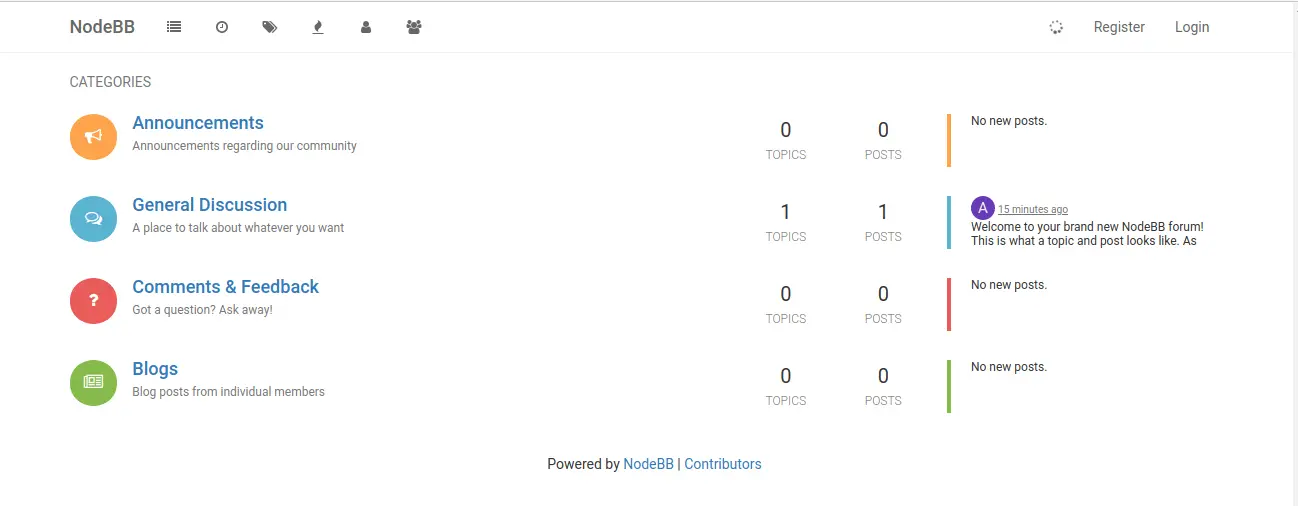
To access admin dashboard, use http://forum.example.com/admin instead.
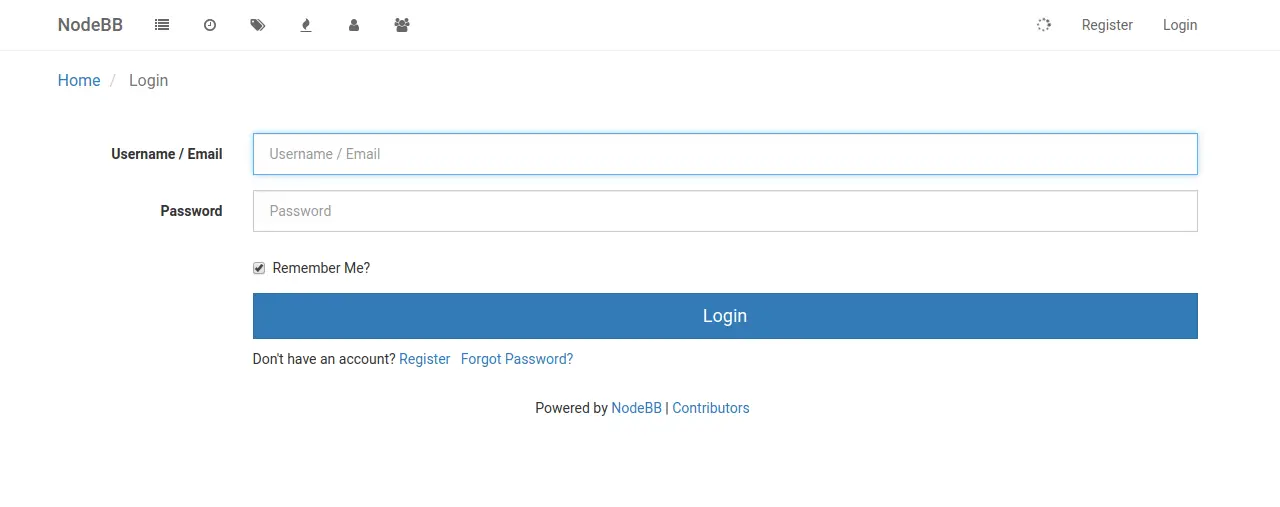
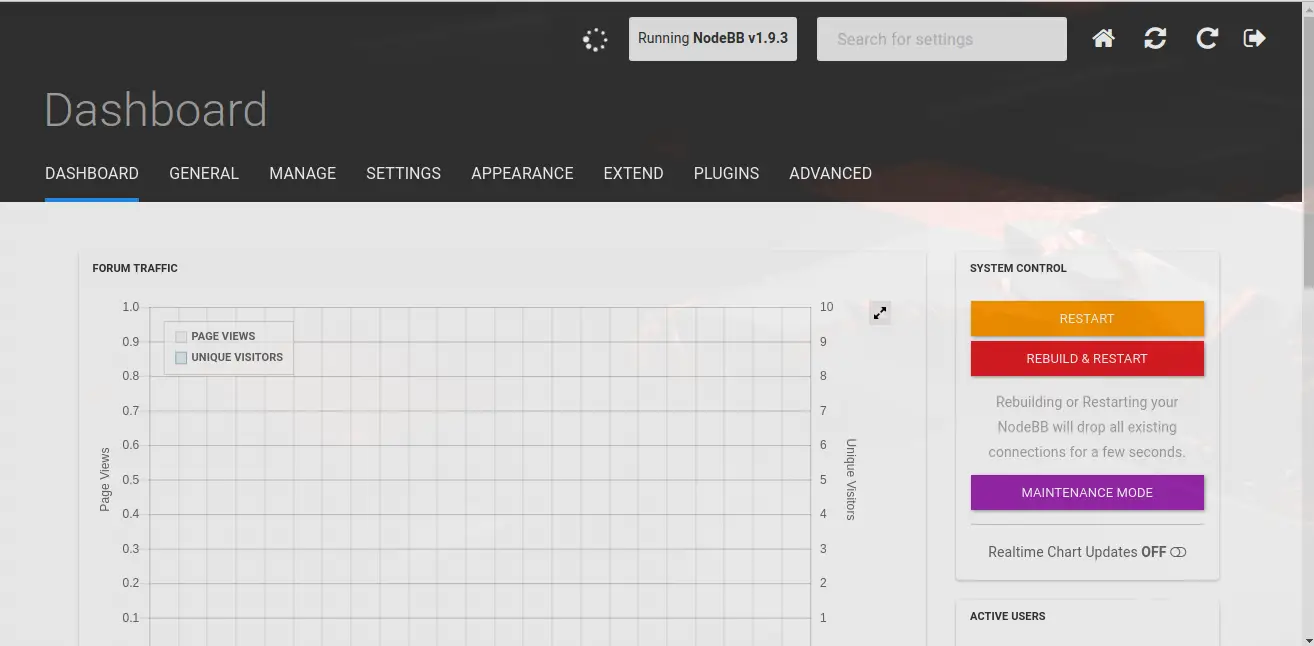
Thanks for using our guide is a reference while installing NodeBB on Ubuntu 18.04 Linux system.
Similar:
Install discourse on Ubuntu 18.04

Leave a Reply
You must be logged in to post a comment.