Learn how to – Install wkhtmltopdf & wkhtmltoimage on Ubuntu / Debian.
In this guide, we will install wkhtmltopdf and wkhtmltoimage on Ubuntu / Debian Linux system. wkhtmltopdf and wkhtmltoimage are open source (LGPLv3) command line tools used to render HTML into PDF and various image formats using the Qt WebKit rendering engine.
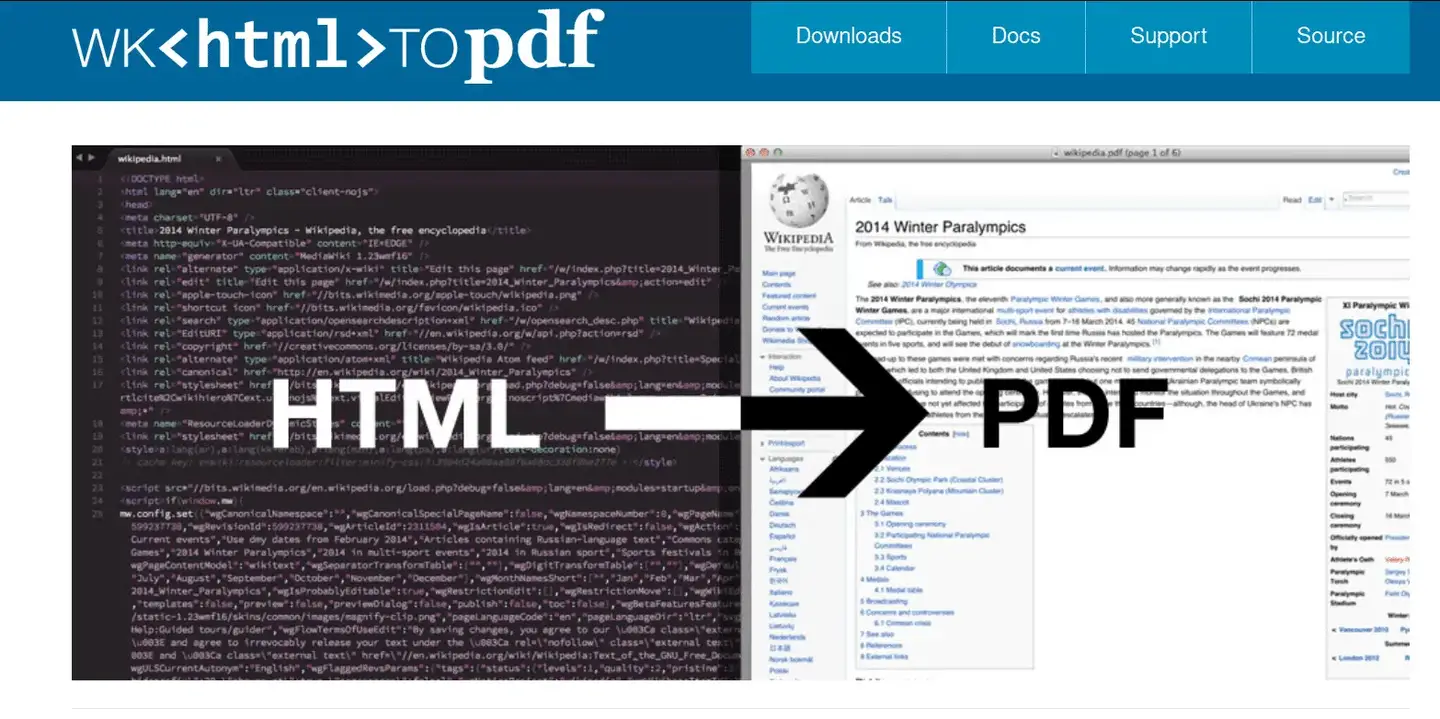
The versions of these tools available on Ubuntu / Debian Linux system are old. To get the latest wkhtmltopdf & wkhtmltoimage installed on Debian 10 / Ubuntu 20.04/18.04 Linux, you’ll need to manually download and install from the .deb package. These tools run entirely “headless” and do not require a display or display service.
Install wkhtmltopdf on Ubuntu / Debian Linux
Download the latest precompiled binary from the releases page. The latest release as of this article update is 0.12.6.
Install wget utility package
sudo apt update
sudo apt install wgetInstall wkhtmltopdf on Ubuntu 20.04/18.04
Ubuntu 22.04:
wget https://github.com/wkhtmltopdf/packaging/releases/download/0.12.6.1-2/wkhtmltox_0.12.6.1-2.jammy_amd64.deb
sudo apt install -f ./wkhtmltox_0.12.6.1-2.jammy_amd64.debUbuntu 20.04:
wget https://github.com/wkhtmltopdf/packaging/releases/download/0.12.6-1/wkhtmltox_0.12.6-1.focal_amd64.deb
sudo apt install -f ./wkhtmltox_0.12.6-1.focal_amd64.deb
Ubuntu 18.04:
wget https://github.com/wkhtmltopdf/packaging/releases/download/0.12.6-1/wkhtmltox_0.12.6-1.bionic_amd64.deb
sudo apt install ./wkhtmltox_0.12.6-1.bionic_amd64.debUbuntu 16.04:
wget https://github.com/wkhtmltopdf/packaging/releases/download/0.12.6-1/wkhtmltox_0.12.6-1.xenial_amd64.deb
sudo apt install ./wkhtmltox_0.12.6-1.xenial_amd64.debA successful installation output looks like this.
...
Unpacking xfonts-75dpi (1:1.0.4+nmu1) ...
Selecting previously unselected package xfonts-base.
Preparing to unpack .../17-xfonts-base_1%3a1.0.5_all.deb ...
Unpacking xfonts-base (1:1.0.5) ...
Selecting previously unselected package wkhtmltox.
Preparing to unpack .../18-wkhtmltox_0.12.6-1.focal_amd64.deb ...
Unpacking wkhtmltox (1:0.12.6-1.focal) ...
Setting up libxau6:amd64 (1:1.0.9-0ubuntu1) ...
Setting up libxdmcp6:amd64 (1:1.1.3-0ubuntu1) ...
Setting up libxcb1:amd64 (1.14-2) ...
Setting up x11-common (1:7.7+19ubuntu14) ...
update-rc.d: warning: start and stop actions are no longer supported; falling back to defaults
Setting up libfontenc1:amd64 (1:1.1.4-0ubuntu1) ...
Setting up libx11-data (2:1.6.9-2ubuntu1.1) ...
Setting up xfonts-encodings (1:1.0.5-0ubuntu1) ...
Setting up fonts-dejavu-core (2.37-1) ...
Setting up libjpeg-turbo8:amd64 (2.0.3-0ubuntu1.20.04.1) ...
Setting up libx11-6:amd64 (2:1.6.9-2ubuntu1.1) ...
Setting up libxrender1:amd64 (1:0.9.10-1) ...
Setting up fontconfig-config (2.13.1-2ubuntu3) ...
Setting up libxext6:amd64 (2:1.3.4-0ubuntu1) ...
Setting up xfonts-utils (1:7.7+6) ...
Setting up xfonts-base (1:1.0.5) ...
Setting up libfontconfig1:amd64 (2.13.1-2ubuntu3) ...
Setting up xfonts-75dpi (1:1.0.4+nmu1) ...
Setting up fontconfig (2.13.1-2ubuntu3) ...
Regenerating fonts cache... done.
Setting up wkhtmltox (1:0.12.6-1.focal) ...
Processing triggers for systemd (245.4-4ubuntu3.3) ...
Processing triggers for man-db (2.9.1-1) ...
Processing triggers for libc-bin (2.31-0ubuntu9.1) ...
Install wkhtmltopdf on Debian 11 / Debian 10 / Debian 9
Install wget command line tool.
sudo apt update
sudo apt -y install wgetInstall wkhtmltopdf & wkhtmltoimage on Debian 10/9 Linux
### Debian 11 ###
wget https://github.com/wkhtmltopdf/packaging/releases/download/0.12.6.1-2/wkhtmltox_0.12.6.1-2.bullseye_amd64.deb
sudo apt install -f ./wkhtmltox_0.12.6.1-2.bullseye_amd64.deb
### Debian 10 ###
wget https://github.com/wkhtmltopdf/packaging/releases/download/0.12.6-1/wkhtmltox_0.12.6-1.buster_amd64.deb
sudo apt install -f ./wkhtmltox_0.12.6-1.buster_amd64.deb
### Debian 9 ###
wget https://github.com/wkhtmltopdf/packaging/releases/download/0.12.6-1/wkhtmltox_0.12.6-1.stretch_amd64.deb
sudo apt install -f ./wkhtmltox_0.12.6-1.stretch_amd64.debCheck the version of wkhtmltopdf and wkhtmltoimage to confirm installation was successful.
$ wkhtmltopdf --version
wkhtmltopdf 0.12.6 (with patched qt)
$ wkhtmltoimage --version
wkhtmltoimage 0.12.6 (with patched qt)Using wkhtmltopdf on Ubuntu / Debian
For example, if you want to convert a web page as a PDF, use the command syntax:
$ wkhtmltopdf <webpage> <destination-pdf-file>See below example.
wkhtmltopdf https://ownyourlife.com.ng learnhowto.pdfExecution output:

A pdf file is created and you can open and view the contents.
$ file learnhowto.pdf
learnhowto.pdf: PDF document, version 1.4The similar syntax applies when converting to image.
$ wkhtmltoimage https://ownyourlife.com.ng learnhowto.png
Loading page (1/2)
QFont::setPixelSize: Pixel size <= 0 (0)=============> ] 88%
QFont::setPixelSize: Pixel size <= 0 (0)
QFont::setPixelSize: Pixel size <= 0 (0)==============> ] 89%
QFont::setPixelSize: Pixel size <= 0 (0)
QFont::setPixelSize: Pixel size <= 0 (0)
QFont::setPixelSize: Pixel size <= 0 (0)===============> ] 90%
QFont::setPixelSize: Pixel size <= 0 (0)
QFont::setPixelSize: Pixel size <= 0 (0)===============> ] 90%
QFont::setPixelSize: Pixel size <= 0 (0)
QFont::setPixelSize: Pixel size <= 0 (0)===============> ] 90%
QFont::setPixelSize: Pixel size <= 0 (0)
QFont::setPixelSize: Pixel size <= 0 (0)
QFont::setPixelSize: Pixel size <= 0 (0)===============> ] 90%
QFont::setPixelSize: Pixel size <= 0 (0)
QFont::setPixelSize: Pixel size <= 0 (0)
QFont::setPixelSize: Pixel size <= 0 (0)===============> ] 90%
QFont::setPixelSize: Pixel size <= 0 (0)
QFont::setPixelSize: Pixel size <= 0 (0)===============> ] 90%
QFont::setPixelSize: Pixel size <= 0 (0)=====================] 100%
QFont::setPixelSize: Pixel size <= 0 (0)
Rendering (2/2)
Done Check guides that uses wkhtmltopdf toolkit.
Leave a Reply
You must be logged in to post a comment.