Learn how to – Install Taiga Project Management Tool on CentOS 8.
Taiga is an open source Agile Project management platform for small and large enterprise companies. Its features go head-to-head with commercial project management solutions such as Jira and Trello. The Taiga platform is is built on top of Python, Django, AngularJS and CoffeeScript. You can get started easily with Taiga by using the cloud-based offering or go the hard way of installing it on-premise Infrastructure. In today’s guide we will dive into the installation and configuration of Taiga Project Management Tool on CentOS 8.
With Taiga you can greatly improve your workflow and save many hours of management and communication both within your internal teams and with the customers. The ticketing system is outstanding and can be the primary way of quickly responding to customer demands.
Taiga platform has three main modules, namely:
- taiga-back – Written in Python and Django
- taiga-front-dist – Written in AngularJS and CoffeeScript
- taiga-events – Written in JavaScript.
You need a fresh installation of CentOS 8 Server for this setup. Ensure the server is updated by running the commands below.
sudo dnf -y updateConsider a reboot once the update is complete.
sudo systemctl reboot
Step 1: Put SELinux in Permissive and Set Server hostname
Put the server SELinux in Permissive mode if set already to Enforcing:
sudo setenforce 0
sudo sed -i 's/^SELINUX=.*/SELINUX=permissive/g' /etc/selinux/configSet an FQDN hostname on your server.
fqdn_hostname="projects.hirebestengineers.com"
sudo hostnamectl set-hostname ${fqdn_hostname} --static
sudo hostnamectl set-hostname ${fqdn_hostname} --transientConfirm hostname settings.
$ hostnamectl
Static hostname: projects.hirebestengineers.com
Icon name: computer-vm
Chassis: vm
Machine ID: 5ba3065ca48e47fca70cdbaf22866fc7
Boot ID: 15a036b5710f4bb4a6c6da83ac6c05eb
Virtualization: kvm
Operating System: CentOS Linux 8 (Core)
CPE OS Name: cpe:/o:centos:centos:8
Kernel: Linux 4.18.0-193.19.1.el8_2.x86_64
Architecture: x86-64
Add a correct IP address and FQDN to the /etc/hosts directory.
95.217.216.7 projects.hirebestengineers.comVerify:
$ sudo dnf -y install bind-utils
$ host projects.hirebestengineers.com
projects.hirebestengineers.com has address 95.217.216.7Also add an A record in your DNS server.

Confirm if the record can be queried from your local machine.
$ dig A projects.hirebestengineers.com
; <<>> DiG 9.11.13-RedHat-9.11.13-6.el8_2.1 <<>> A projects.hirebestengineers.com
;; global options: +cmd
;; Got answer:
;; ->>HEADER<<- opcode: QUERY, status: NOERROR, id: 57153
;; flags: qr rd ra; QUERY: 1, ANSWER: 1, AUTHORITY: 0, ADDITIONAL: 1
;; OPT PSEUDOSECTION:
; EDNS: version: 0, flags:; udp: 4096
;; QUESTION SECTION:
;projects.hirebestengineers.com. IN A
;; ANSWER SECTION:
projects.hirebestengineers.com. 273 IN A 95.217.216.7
;; Query time: 0 msec
;; SERVER: 213.133.98.98#53(213.133.98.98)
;; WHEN: Fri Oct 02 21:10:27 CEST 2020
;; MSG SIZE rcvd: 75Step 2: Install dependency packages
Let’s install basic standard packages on CentOS 8.
sudo dnf -y install epel-release
sudo dnf config-manager --set-enabled powertools
sudo dnf -y install git wget curl bash-completion vim pwgen Install Python packages:
sudo dnf -y install @python38 python38-devel virtualenv
sudo pip3 install virtualenvwrapperInstall Nginx web server:
sudo dnf -y install nginxStep 3: Install Redis, RabbitMQ and Node.js
Install Redis:
sudo dnf -y install @redis
sudo systemctl enable --now redisInstall RabbitMQ:
curl -s https://packagecloud.io/install/repositories/rabbitmq/rabbitmq-server/script.rpm.sh | sudo bash
sudo dnf -y install rabbitmq-server
sudo systemctl enable --now rabbitmq-server.serviceOnce RabbitMQ server is installed, create a user and vhost for Taiga:
$ sudo rabbitmqctl add_user taiga StrongPassword
Adding user "taiga" ...
$ sudo rabbitmqctl add_vhost taiga
Adding vhost "taiga" ...
$ sudo rabbitmqctl set_permissions -p taiga taiga ".*" ".*" ".*"
Setting permissions for user "taiga" in vhost "taiga" ...
Install Node.js
sudo dnf -y install @nodejsStep 4: Install and Configure PostgreSQL
Taiga requires PostgreSQL database server to persist data. Run the commands below to install PostgreSQL database server on CentOS 8.
sudo dnf install -y @postgresqlInitialize database server:
sudo /usr/bin/postgresql-setup initdbStart and enable PostgreSQL database service.
sudo systemctl enable --now postgresqlSet PostgreSQL admin user’s password using:
$ sudo passwd postgres
Enter new UNIX password:
Retype new UNIX password:
passwd: password updated successfullyCreate a database and user for Taiga.
$ sudo su - postgres postgres@taiga:~$ createuser taiga postgres@taiga:~$ psql psql (10.14) Type "help" for help. postgres=# ALTER USER taiga WITH ENCRYPTED password 'StrongPassword'; postgres=# CREATE DATABASE taiga OWNER taiga; postgres=# q postgres@taiga:~$ exit
Replace:
- taiga with your Database username for Taiga.io
- StrongPassword with strong database password for taiga user.
Step 5: Install and configure Taiga Backend
Create a dedicated taiga user on CentOS Linux.
$ sudo adduser taiga
$ sudo passwd taiga
Changing password for user taiga.
New password:
Retype new password:
passwd: all authentication tokens updated successfully.
$ sudo usermod -aG wheel taigaSwitch to Taiga user account and create logs folder
$ su - taiga
$ mkdir -p ~/logs
$ ls
logsClone Taiga Backend Project from Github
$ git clone https://github.com/taigaio/taiga-back.git
Cloning into 'taiga-back'...
remote: Enumerating objects: 40, done.
remote: Counting objects: 100% (40/40), done.
remote: Compressing objects: 100% (31/31), done.
remote: Total 37230 (delta 13), reused 26 (delta 8), pack-reused 37190
Receiving objects: 100% (37230/37230), 18.97 MiB | 5.50 MiB/s, done.
Resolving deltas: 100% (25889/25889), done.
$ cd taiga-back
$ git checkout stableUpgrade pip3:
sudo pip3 install --upgrade pipInstall Python dependencies with pip:
pip3 install -r requirements.txtPopulate the database with initial basic data
python3 manage.py migrate --noinput
python3 manage.py loaddata initial_user
python3 manage.py loaddata initial_project_templates
python3 manage.py compilemessages
python3 manage.py collectstatic --noinputData will be imported to your PostgreSQL database on running above commands. This also creates the administrator account whose login credentials are admin with a password 123123
Create Config
Copy the following config into ~/taiga-back/settings/local.py:
$ vim ~/taiga-back/settings/local.pyCopy and update the contents below:
from .common import *
MEDIA_URL = "http://projects.hirebestengineers.com/media/"
STATIC_URL = "http://projects.hirebestengineers.com/static/"
SITES["front"]["scheme"] = "http"
SITES["front"]["domain"] = "projects.hirebestengineers.com"
SECRET_KEY = "OQOEJNSJIQHDBQNSUQEJSNNANsqQPAASQLSMSOQND"
DEBUG = False
PUBLIC_REGISTER_ENABLED = True
DEFAULT_FROM_EMAIL = "no-reply@projects.hirebestengineers.com"
SERVER_EMAIL = DEFAULT_FROM_EMAIL
#CELERY_ENABLED = True
EVENTS_PUSH_BACKEND = "taiga.events.backends.rabbitmq.EventsPushBackend"
EVENTS_PUSH_BACKEND_OPTIONS = {"url": "amqp://taiga:StrongPassword@localhost:5672/taiga"}
# Uncomment and populate with proper connection parameters
# for enable email sending. EMAIL_HOST_USER should end by @domain.tld
#EMAIL_BACKEND = "django.core.mail.backends.smtp.EmailBackend"
#EMAIL_USE_TLS = False
#EMAIL_HOST = "localhost"
#EMAIL_HOST_USER = ""
#EMAIL_HOST_PASSWORD = ""
#EMAIL_PORT = 25
# Uncomment and populate with proper connection parameters
# for enable github login/singin.
#GITHUB_API_CLIENT_ID = "yourgithubclientid"
#GITHUB_API_CLIENT_SECRET = "yourgithubclientsecret"Change the settings to fit your environment, set:
- RabbitMQ connection username and password
- Taiga domain name
- Secret key and
- Optional email settings.
To make sure that everything works, issue the following command to run the backend in development mode for a test:
python3 manage.py runserverSample successful output:
Trying import local.py settings...
Trying import local.py settings...
Performing system checks...
System check identified no issues (0 silenced).
October 02, 2020 - 20:53:40
Django version 2.2.16, using settings 'settings'
Starting development server at http://127.0.0.1:8000/
Quit the server with CONTROL-C.Open a different SHELL and try curl:
curl http://127.0.0.1:8000/api/v1/Step 6: Install and configure Taiga Frontend
With the Taiga backed installed and confirmed to be working we can proceed to install Taiga frontend module.
Switch to a taiga user account
su - taigaClone the Project source code from Github
$ git clone https://github.com/taigaio/taiga-front-dist.git
Cloning into 'taiga-front-dist'...
remote: Enumerating objects: 807, done.
remote: Counting objects: 100% (807/807), done.
remote: Compressing objects: 100% (686/686), done.
remote: Total 8580 (delta 374), reused 526 (delta 101), pack-reused 7773
Receiving objects: 100% (8580/8580), 62.04 MiB | 7.13 MiB/s, done.
Resolving deltas: 100% (3616/3616), done.
$ cd taiga-front-dist
$ git checkout stableCopy the example config file:
cp ~/taiga-front-dist/dist/conf.example.json ~/taiga-front-dist/dist/conf.json
vim ~/taiga-front-dist/dist/conf.jsonEdit the example configuration following the pattern below (replace with your own details):
{
"api": "http://projects.hirebestengineers.com/api/v1/",
"eventsUrl": "ws://projects.hirebestengineers.com/events",
"eventsMaxMissedHeartbeats": 5,
"eventsHeartbeatIntervalTime": 60000,
"eventsReconnectTryInterval": 10000,
"debug": true,
"debugInfo": false,
"defaultLanguage": "en",
"themes": ["taiga"],
"defaultTheme": "taiga",
"publicRegisterEnabled": true,
"feedbackEnabled": true,
"supportUrl": "https://tree.taiga.io/support",
"privacyPolicyUrl": null,
"termsOfServiceUrl": null,
"GDPRUrl": null,
"maxUploadFileSize": null,
"contribPlugins": [],
"tribeHost": null,
"importers": [],
"gravatar": true,
"rtlLanguages": ["fa"]
}You should substitute projects.hirebestengineers.com with your DNS name.
Step 7: Install Taiga Events
Taiga-events is the Taiga websocket server which allows taiga-front to show real-time changes in the backlog, taskboard, kanban, and issues listing. Taiga-events use rabbitmq as a message broker.
$ cd ~
$ git clone https://github.com/taigaio/taiga-events.git taiga-events
Cloning into 'taiga-events'...
remote: Enumerating objects: 107, done.
remote: Counting objects: 100% (107/107), done.
remote: Compressing objects: 100% (72/72), done.
remote: Total 245 (delta 38), reused 90 (delta 28), pack-reused 138
Receiving objects: 100% (245/245), 44.87 KiB | 553.00 KiB/s, done.
Resolving deltas: 100% (113/113), done.
$ cd taiga-eventsInstall the required JavaScript dependencies:
npm installCreate a configuration file for Taiga Events.
cp config.example.json config.jsonEdit the configuration file and set rabbitmq URL and the Secret key:
$ vim config.json
{
"url": "amqp://taiga:StrongPassword@localhost:5672/taiga",
"secret": "OQOEJNSJIQHDBQNSUQEJSNNANsqQPAASQLSMSOQND",
"webSocketServer": {
"port": 8888
}
}The secret value in config.json must be the same as the SECRET_KEY in ~/taiga-back/settings/local.py!
Add taiga-events to systemd configuration:
sudo tee /etc/systemd/system/taiga_events.service<<EOF
[Unit]
Description=taiga_events
After=network.target
[Service]
User=taiga
WorkingDirectory=/home/taiga/taiga-events
ExecStart=/bin/bash -c "node_modules/coffeescript/bin/coffee index.coffee"
Restart=always
RestartSec=3
[Install]
WantedBy=default.target
EOFReload Systemd and start the service:
sudo systemctl daemon-reload
sudo systemctl start taiga_events
sudo systemctl enable taiga_eventsCheck if the service is in running state:
$ systemctl status taiga_events.service
● taiga_events.service - taiga_events
Loaded: loaded (/etc/systemd/system/taiga_events.service; enabled; vendor preset: disabled)
Active: active (running) since Fri 2020-10-02 23:01:00 CEST; 12s ago
Main PID: 15170 (node)
Tasks: 7 (limit: 24392)
Memory: 38.6M
CGroup: /system.slice/taiga_events.service
└─15170 node node_modules/coffeescript/bin/coffee index.coffee
Oct 02 23:01:00 projects.hirebestengineers.com systemd[1]: Started taiga_events.Step 8: Start Taiga Service
Create a new taiga systemd file:
sudo tee /etc/systemd/system/taiga.service<<EOF
[Unit]
Description=taiga_back
After=network.target
[Service]
User=taiga
Environment=PYTHONUNBUFFERED=true
WorkingDirectory=/home/taiga/taiga-back
ExecStart=/home/taiga/.local/bin/gunicorn --workers 4 --timeout 60 -b 127.0.0.1:8001 taiga.wsgi
Restart=always
RestartSec=3
[Install]
WantedBy=default.target
EOFReload the systemd daemon and start the taiga service:
sudo systemctl daemon-reload
sudo systemctl start taiga
sudo systemctl enable taigaExecute the following command to check if service is running.
$ sudo systemctl status taiga
● taiga.service - taiga_back
Loaded: loaded (/etc/systemd/system/taiga.service; enabled; vendor preset: disabled)
Active: active (running) since Fri 2020-10-02 23:03:48 CEST; 50s ago
Main PID: 15494 (gunicorn)
Tasks: 5 (limit: 24392)
Memory: 298.5M
CGroup: /system.slice/taiga.service
├─15494 /usr/bin/python3.6 /home/taiga/.local/bin/gunicorn --workers 4 --timeout 60 -b 127.0.0.1:8001 taiga.wsgi
├─15497 /usr/bin/python3.6 /home/taiga/.local/bin/gunicorn --workers 4 --timeout 60 -b 127.0.0.1:8001 taiga.wsgi
├─15498 /usr/bin/python3.6 /home/taiga/.local/bin/gunicorn --workers 4 --timeout 60 -b 127.0.0.1:8001 taiga.wsgi
├─15501 /usr/bin/python3.6 /home/taiga/.local/bin/gunicorn --workers 4 --timeout 60 -b 127.0.0.1:8001 taiga.wsgi
└─15502 /usr/bin/python3.6 /home/taiga/.local/bin/gunicorn --workers 4 --timeout 60 -b 127.0.0.1:8001 taiga.wsgi
Oct 02 23:03:49 projects.hirebestengineers.com gunicorn[15494]: [2020-10-02 23:03:49 +0200] [15494] [INFO] Listening at: http://127.0.0.1:8001 (15494)
Oct 02 23:03:49 projects.hirebestengineers.com gunicorn[15494]: [2020-10-02 23:03:49 +0200] [15494] [INFO] Using worker: sync
Oct 02 23:03:49 projects.hirebestengineers.com gunicorn[15494]: [2020-10-02 23:03:49 +0200] [15497] [INFO] Booting worker with pid: 15497
Oct 02 23:03:49 projects.hirebestengineers.com gunicorn[15494]: [2020-10-02 23:03:49 +0200] [15498] [INFO] Booting worker with pid: 15498
Oct 02 23:03:49 projects.hirebestengineers.com gunicorn[15494]: [2020-10-02 23:03:49 +0200] [15501] [INFO] Booting worker with pid: 15501
Oct 02 23:03:49 projects.hirebestengineers.com gunicorn[15494]: [2020-10-02 23:03:49 +0200] [15502] [INFO] Booting worker with pid: 15502
Oct 02 23:03:49 projects.hirebestengineers.com gunicorn[15494]: Trying import local.py settings...
Oct 02 23:03:49 projects.hirebestengineers.com gunicorn[15494]: Trying import local.py settings...
Oct 02 23:03:49 projects.hirebestengineers.com gunicorn[15494]: Trying import local.py settings...
Oct 02 23:03:49 projects.hirebestengineers.com gunicorn[15494]: Trying import local.py settings...Step 9: Configure Nginx
NGINX is used as a static file web server to serve taiga-front-dist and send proxy requests to taiga-back. Start by removing the default Nginx configuration file.
Create NGINX Virtualhost for Taiga:
sudo vim /etc/nginx/conf.d/taiga.confModify the configuration file accordingly.
server {
listen 80;
server_name projects.hirebestengineers.com www.projects.hirebestengineers.com; # See http://nginx.org/en/docs/http/server_names.html
large_client_header_buffers 4 32k;
client_max_body_size 50M;
charset utf-8;
access_log /home/taiga/logs/nginx.access.log;
error_log /home/taiga/logs/nginx.error.log;
# Frontend
location / {
root /home/taiga/taiga-front-dist/dist/;
try_files $uri $uri/ /index.html;
}
# Backend
location /api {
proxy_set_header Host $http_host;
proxy_set_header X-Real-IP $remote_addr;
proxy_set_header X-Scheme $scheme;
proxy_set_header X-Forwarded-Proto $scheme;
proxy_set_header X-Forwarded-For $proxy_add_x_forwarded_for;
proxy_pass http://127.0.0.1:8001/api;
proxy_redirect off;
}
# Admin access (/admin/)
location /admin {
proxy_set_header Host $http_host;
proxy_set_header X-Real-IP $remote_addr;
proxy_set_header X-Scheme $scheme;
proxy_set_header X-Forwarded-Proto $scheme;
proxy_set_header X-Forwarded-For $proxy_add_x_forwarded_for;
proxy_pass http://127.0.0.1:8001$request_uri;
proxy_redirect off;
}
# Static files
location /static {
alias /home/taiga/taiga-back/static;
}
# Media files
location /media {
alias /home/taiga/taiga-back/media;
}
# Events
location /events {
proxy_pass http://127.0.0.1:8888/events;
proxy_http_version 1.1;
proxy_set_header Upgrade $http_upgrade;
proxy_set_header Connection "upgrade";
proxy_connect_timeout 7d;
proxy_send_timeout 7d;
proxy_read_timeout 7d;
}
}Verify Nginx configuration:
$ sudo nginx -t
nginx: the configuration file /etc/nginx/nginx.conf syntax is ok
nginx: configuration file /etc/nginx/nginx.conf test is successfulSet permissions:
sudo chown -R taiga:taiga /home/taiga/
sudo chmod o+x /home/taiga/
sudo chmod o+rx ~taiga/taiga-back/mediaIf all seems okay start nginx service:
sudo systemctl daemon-reload
sudo systemctl restart nginx taiga
sudo systemctl enable nginx taigaCheck status:
$ systemctl status nginx
● nginx.service - The nginx HTTP and reverse proxy server
Loaded: loaded (/usr/lib/systemd/system/nginx.service; enabled; vendor preset: disabled)
Active: active (running) since Fri 2020-10-02 23:14:06 CEST; 5s ago
Process: 16260 ExecStart=/usr/sbin/nginx (code=exited, status=0/SUCCESS)
Process: 16257 ExecStartPre=/usr/sbin/nginx -t (code=exited, status=0/SUCCESS)
Process: 16255 ExecStartPre=/usr/bin/rm -f /run/nginx.pid (code=exited, status=0/SUCCESS)
Main PID: 16261 (nginx)
Tasks: 3 (limit: 24392)
Memory: 5.4M
CGroup: /system.slice/nginx.service
├─16261 nginx: master process /usr/sbin/nginx
├─16262 nginx: worker process
└─16263 nginx: worker process
Oct 02 23:14:06 projects.hirebestengineers.com systemd[1]: Starting The nginx HTTP and reverse proxy server...
Oct 02 23:14:06 projects.hirebestengineers.com nginx[16257]: nginx: the configuration file /etc/nginx/nginx.conf syntax is ok
Oct 02 23:14:06 projects.hirebestengineers.com nginx[16257]: nginx: configuration file /etc/nginx/nginx.conf test is successful
Oct 02 23:14:06 projects.hirebestengineers.com systemd[1]: Started The nginx HTTP and reverse proxy server.Step 10: Access Taiga Web Login Dashboard
Open your favorite web browser and go:
http://your_taiga_domain.comYou should see below Taiga page.

Login with below default credentials:
Username: admin
Password: 123123Then change Admin Password on Administrator > Change Password

Step 11: Secure installation with SSL
Follow our guide below to harden Taiga installation with an SSL certificate.
Secure Taiga Project Management Platform with Let’s Encrypt SSL
How To Disable Self Signup
To disable self user registration edit the file ~/taiga-back/settings/local.py and set value of PUBLIC_REGISTER_ENABLED to false.
$ su - taiga
$ vim ~/taiga-back/settings/local.py
PUBLIC_REGISTER_ENABLED = FalseChange setting for Taiga frontend:
$ vim ~/taiga-front-dist/dist/conf.json
"publicRegisterEnabled": falseRestart all Taiga services after updating the configuration:
sudo systemctl restart 'taiga*'Reload nginx:
sudo systemctl reload nginxBefore:

After:

For Ubuntu installation use below guide.
Install Taiga Project Management Platform on Ubuntu























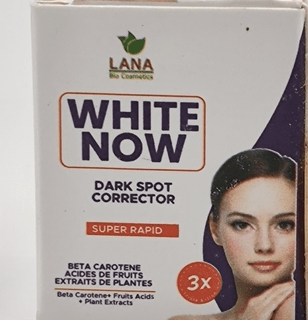
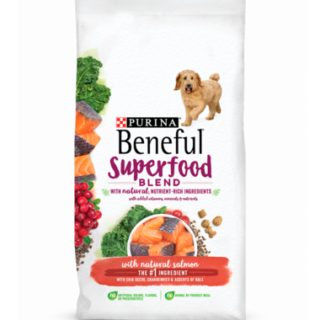



Leave a Reply
You must be logged in to post a comment.