Learn how to – Install KDE Plasma Desktop Environment on Fedora 38/37/36/35/34.
KDE Plasma has proven to be the most customizable Linux Desktop Environment in existence. The KDE Community have developed a ton of high-quality applications that fit user’s Desktop needs. The top common Desktop Applications that come with KDE Plasma include:
- Dolphin File Manager
- Kate text editor
- Konqueror web browser
- Kget download manager
- KMail email client
- Krita creative sketching and painting tool
- KDE Connect
- Okular document viewer
- KMyMoney personal finance tool
- Kdenlive video editing application
- Amarok music management application
- Digikam photo management application
Install KDE Plasma Desktop Environment on your Fedora to start enjoying these applications.
Step 1: Install KDE Plasma on Fedora
KDE Plasma installation on Fedora is a straightforward process and doesn’t require an experienced Linux user. Run the following commands on your Desktop as a user with sudo privileges.
sudo dnf -y group install "KDE Plasma Workspaces"This installation has a huge list of dependencies that need to be installed. Be patient as this could take a while.
Step 2: Switch to KDE Desktop Environment
Now that you have installed KDE Plasma on Fedora, reboot your system and select KDE desktop environment on the Login screen.
sudo rebootThis should work for Fedora Workstation installations. Click the “settings” icon next to the “Sign In” button.

Fedora Server Editions
For the server editions, you can use:
Fedora 35 and above
$ vim ~/.bashrc
export XDG_SESSION_TYPE="wayland exec dbus-run-session startplasma-wayland"
$ startxFedora 34 and below
echo "exec /usr/bin/startkde" >> ~/.xinitrc
startxSelect the Desktop Environment you want to Login to, provide user password and click on “Sign In“.

See our guide on installing KDE Plasma themes for your Desktop.
Other Desktop Environments:
- How to install Cinnamon Desktop Environment on Fedora
- Install Pantheon Desktop Environment on Fedora
- Install Deepin Desktop Environment on Fedora




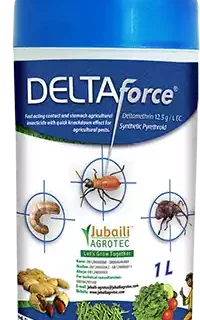





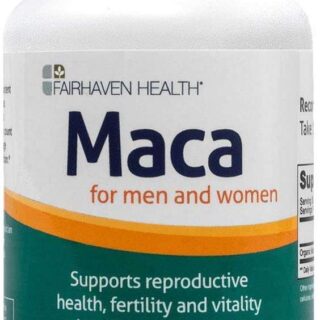





Leave a Reply
You must be logged in to post a comment.