Learn how to – Install Cluster Logging Operator on OpenShift / OKD 4.x.
The Cluster Logging Operator creates and manages the components of the logging stack in your OpenShift or OKD 4.x cluster. Cluster logging is used to aggregate all the logs from your OpenShift Container Platform cluster, such as application container logs, node system logs, audit logs, and so forth.

In this article we will install the Logging Operator and create a Cluster Logging Custom Resource (CR) to schedule cluster logging pods and other resources necessary to support cluster logging. By using an operator, the initial deployment, upgrades, and maintenance of the cluster logging is the responsibility of Operator and not SysAdmin work.
OpenShift Courses:
Practical OpenShift for Developers – New Course 2021
Ultimate Openshift (2021) Bootcamp by School of Devops
Install Cluster Logging Operator on OpenShift / OKD 4.x
The default Cluster Logging Custom Resource (CR) is named instance. This CR can be modified to define a complete cluster logging deployment that includes all the components of the logging stack to collect, store and visualize logs. The Cluster Logging Operator watches the ClusterLogging Custom Resource and adjusts the logging deployment accordingly.
We will be performing the deployments from the command line interface. The focus of this article is the Log collection part. We will have other articles explaining Logs storage and visualization.
Step 1: Create Operators namespace
We will create a Namespace called openshift-logging for the Logging operator.
Create a new object YAML file for namespace creation:
cat << EOF >ocp_cluster_logging_namespace.yaml
apiVersion: v1
kind: Namespace
metadata:
name: openshift-logging
annotations:
openshift.io/node-selector: ""
labels:
openshift.io/cluster-logging: "true"
openshift.io/cluster-monitoring: "true"
EOFApply the file for actual namespace creation.
oc apply -f ocp_cluster_logging_namespace.yaml
Step 2: Create OperatorGroup object
Next is the installation of Cluster Logging Operator. Create an OperatorGroup object YAML by running the following commands.
cat << EOF >cluster-logging-operatorgroup.yaml
apiVersion: operators.coreos.com/v1
kind: OperatorGroup
metadata:
name: cluster-logging
namespace: openshift-logging
spec:
targetNamespaces:
- openshift-logging
EOFCreate the OperatorGroup object:
oc apply -f cluster-logging-operatorgroup.yamlStep 3: Subscribe a Namespace to the Cluster Logging Operator.
We need to subscribe a Namespace to the Cluster Logging Operator. But first create a Subscription object YAML file.
cat << EOF >cluster-logging-sub.yaml
apiVersion: operators.coreos.com/v1alpha1
kind: Subscription
metadata:
name: cluster-logging
namespace: openshift-logging
spec:
channel: "4.4" # Set Channel
name: cluster-logging
source: redhat-operators
sourceNamespace: openshift-marketplace
EOF
Create the Subscription object which deploys the Cluster Logging Operator the openshift-logging Namespace:
oc apply -f cluster-logging-sub.yamlVerify installation:
$ oc get csv -n openshift-logging
NAME DISPLAY VERSION REPLACES PHASE
clusterlogging.4.4.0-202009161309.p0 Cluster Logging 4.4.0-202009161309.p0 Succeeded
elasticsearch-operator.4.4.0-202009161309.p0 Elasticsearch Operator 4.4.0-202009161309.p0 elasticsearch-operator.4.4.0-202009041255.p0 Succeeded
Step 4: Create a Cluster Logging instance
Create an instance object YAML file for the Cluster Logging Operator:
cat << EOF >cluster-logging-instance.yaml
apiVersion: "logging.openshift.io/v1"
kind: "ClusterLogging"
metadata:
name: "instance"
namespace: "openshift-logging"
spec:
managementState: "Managed"
curation:
type: "curator"
curator:
schedule: "30 3 * * *"
collection:
logs:
type: "fluentd"
fluentd: {}
EOF
Create the Logging instance:
oc apply -f cluster-logging-instance.yamlCheck pods running after some minutes.
$ oc get pods -n openshift-logging
NAME READY STATUS RESTARTS AGE
cluster-logging-operator-f7574655b-mjj9x 1/1 Running 0 73m
fluentd-57d6h 1/1 Running 0 36s
fluentd-dfvdc 1/1 Running 0 36s
fluentd-j7xs8 1/1 Running 0 36s
fluentd-ss5wr 1/1 Running 0 36s
fluentd-tbg4c 1/1 Running 0 36s
fluentd-tzjtg 1/1 Running 0 36s
fluentd-v9xz9 1/1 Running 0 36s
fluentd-vjpqp 1/1 Running 0 36s
fluentd-z7vzf 1/1 Running 0 36sIn our next article we will cover how you can send logs on OpenShift Cluster to an external Splunk and ElasticSearch Logging setups.
In the meantime check out other articles we have on OpenShift.
Expose OpenShift Internal Registry Externally and Login With Docker/Podman CLI
How to run telnet / tcpdump in OpenShift v4 CoreOS Nodes
Grant Users Access to Project/Namespace in OpenShift
Configure Chrony NTP Service on OpenShift 4.x / OKD 4.x

















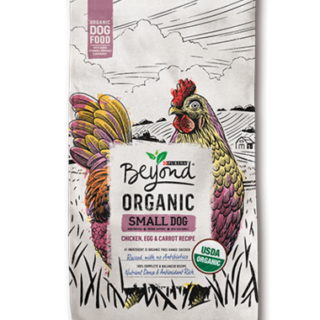





















Leave a Reply
You must be logged in to post a comment.