Learn how to – Install and Use Nu Shell on Linux | macOS.
Welcome to our guide on the installation of Nu Shell on Linux | macOS system. The goal of Nushell project is to take the Unix philosophy of shells, where pipes connect simple commands together, and bring it to the modern style of development. The Nu Shell focuses on achieving the following:
- Creation of the most flexible and cross-platform shell with a modern feel to it.
- Giving you the capability to mix and match commandline applications with a shell that understands the structure of your varying data types
- A shell with some level of UX polish that modern CLI applications provide
The easiest and quickest way to get Nu Shell running on a Linux / macOS system is to install from crates.io, or download pre-built binaries from our the Github releases page.
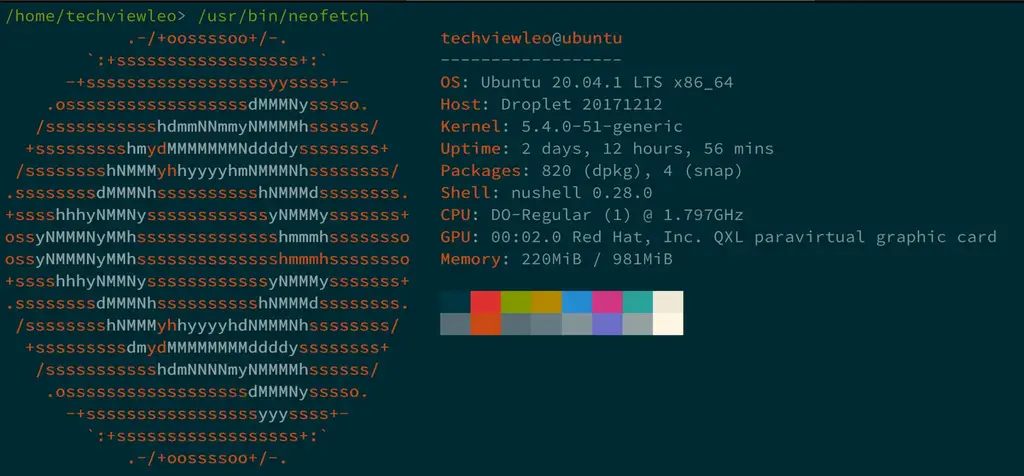
The most ideal installation method for any Linux distribution is the binary method. We’ll use curl tool to get the latest release, download then extract the file to obtain the Nushell binary.
Step 1: Install Developer Tools
Install Developer tools required:
Ubuntu / Debian:
sudo apt update
sudo apt install pkg-config libssl-dev -y
sudo apt install libxcb-composite0-dev libx11-dev -yRHEL Based systems:
sudo yum install libxcb openssl-devel libX11-devel -ymacOS:
brew install openssl cmakeStep 2: Install Nushell on Linux
Download the latest binary archive file:
cd /tmp
curl -s https://api.github.com/repos/nushell/nushell/releases/latest | grep browser_download_url | cut -d '"' -f 4 | grep 'linux.tar.gz' | wget -i -
Extract the file downloaded:
tar -xvf nu_*_linux.tar.gzCopy nu binary file to your PATH:
sudo mv nu_*_linux/nushell-*/nu /usr/local/binNu will look for the plugins in your PATH on startup. While nu will have some functionality without them, for full functionality you’ll need to copy them into your path so they can be loaded.
sudo mv nu_*_linux/nushell-*/nu_plugin* /usr/local/binFedora users can use COPR repo to install Nushell:
sudo dnf copr enable atim/nushell -y && sudo dnf install nushell -yStep 3: Install Nushell on macOS
For binary installation method use brew:
$ brew install nushellManual installation from binaries
On macOS system run the commands below to download the latest release of Nushell:
cd /tmp
curl -s https://api.github.com/repos/nushell/nushell/releases/latest | grep browser_download_url | cut -d '"' -f 4 | grep 'macOS.zip' | wget -i -Extract the file downloaded:
unzip nu_*_macOS.zipCopy nu binary file to your PATH:
sudo mv nu_*_macOS/nushell-*/nu /usr/local/binCopy Nu plugins as well:
sudo mv nu_*_macOS/nushell-*/nu_plugin* /usr/local/binStep 4: Set User Shell to Nushell
We’ll create a new user called techviewleo
$ sudo adduser techviewleo
Adding user `techviewleo' ...
Adding new group `techviewleo' (1000) ...
Adding new user `techviewleo' (1000) with group `techviewleo' ...
Creating home directory `/home/techviewleo' ...
Copying files from `/etc/skel' ...
New password:
Retype new password:
passwd: password updated successfully
Changing the user information for techviewleo
Enter the new value, or press ENTER for the default
Full Name []:
Room Number []:
Work Phone []:
Home Phone []:
Other []:
Is the information correct? [Y/n] y
Set user default shell to Nu:
sudo chsh -s /usr/local/bin/nu techviewleoConfirm user shell:
$ getent passwd techviewleo
techviewleo:x:1000:1000:,,,:/home/techviewleo:/usr/local/bin/nuSwitch to the created user account:
$ su - techviewleo
Password:
Welcome to Nushell 0.28.0 (type 'help' for more info)
/home/techviewleo>Test how ls commands works in Nushell:
$ home/techviewleo> ls /tmp/
───┬────────────────────────────────────────────────────────────────────────────────────────┬──────┬────────┬────────────
# │ name │ type │ size │ modified
───┼────────────────────────────────────────────────────────────────────────────────────────┼──────┼────────┼────────────
0 │ /tmp/snap.lxd │ Dir │ 4.1 KB │ 2 days ago
1 │ /tmp/systemd-private-15969aaa8a724354bff192a746aaa953-systemd-logind.service-ny7rmg │ Dir │ 4.1 KB │ 2 days ago
2 │ /tmp/systemd-private-15969aaa8a724354bff192a746aaa953-systemd-resolved.service-QsdDqg │ Dir │ 4.1 KB │ 2 days ago
3 │ /tmp/systemd-private-15969aaa8a724354bff192a746aaa953-systemd-timesyncd.service-OKOxKf │ Dir │ 4.1 KB │ 2 days ago
───┴────────────────────────────────────────────────────────────────────────────────────────┴──────┴────────┴────────────Commands output on macOS:
/Users/jkmutai> cd Parallels/
/Users/jkmutai/Parallels> ls
───┬────────────────┬──────┬───────┬──────────────
# │ name │ type │ size │ modified
───┼────────────────┼──────┼───────┼──────────────
0 │ CentOS 8.pvm │ Dir │ 384 B │ 1 month ago
1 │ Ubuntu.pvm │ Dir │ 480 B │ 2 weeks ago
2 │ Windows 10.pvm │ Dir │ 416 B │ 2 months ago
───┴────────────────┴──────┴───────┴──────────────List directories only:
$ ls | where type == DirYou can learn more about the Nushell from the official documentation pages. The best starting point is introduction to Nu.
Similar guides on Shells:
Best Terminal Shell Prompts for Zsh, Bash and Fish
Install posh-git on Windows – PowerShell environment for Git
How To Install Starship Shell Prompt for Bash / Zsh / Fish
Leave a Reply
You must be logged in to post a comment.