AutoGPT is a powerful tool that can generate natural language texts from keywords or prompts. It uses a deep neural network model that has been trained on a large corpus of text data. Auto GPT can be used for various purposes, such as writing articles, summaries, stories, captions, and more. In this article, we will show you how to use Auto GPT in web browser. You will also learn how to access the AutoGPT website.
In this article, we will explore two methods in detail, one of which is self-hosted autoGPT, and another is hosted autoGPT.
Table of Contents
What You Need
- An internet browser
- OpenAI API key
Self-Hosted Auto GPT
Self-hosting Auto GPT refers to the process of setting up and running the language model on your own server, rather than relying on a third-party service to host it for you.
Also read How to install AutoGPT on docker.
Manual Setup
You will need Nodejs +18 (LTS recommended) installed.
Fork this project:
A fork is a copy of a repository. Forking a repository allows you to freely change code without affecting the original project.
create Fork using this link by using github account.
Clone the repository:
git clone [email protected]:YOU_USER/AutoGPT-Next-Web.gitInstall dependencies:
cd AutoGPT-Next-Web
npm installCreate a .env file with the following content:
Check the environment variables match with the following schema.
Create “API key” on the openAI webpage and paste API key in the below code to run.
# Deployment Environment:
NODE_ENV=development
# Next Auth config:
# Generate a secret with `openssl rand -base64 32` or visit https://generate-secret.vercel.app/
NEXTAUTH_SECRET=''
NEXTAUTH_URL=http://localhost:3000
DATABASE_URL=file:./db.sqlite
# Your open api key
OPENAI_API_KEY='your API key'Modify prisma schema to use sqlite:
./prisma/useSqlite.shNote: This only needs to be done if you wish to use sqlite.
Ready, now run:
# Create database migrations
npx prisma db push
npm run devHosted AutoGPT
To run Auto GPT in your web browser follow this step.
- Sign up for an OpenAI account using your Google or Microsoft account.
- Click “Create new secret key” on the API Keys page and save this key for further use.
Also read How to install AutoGPT in windows.
How to setup AutoGPT
Before you can deploy an AI agent, you have to enter your API key on the settings page.
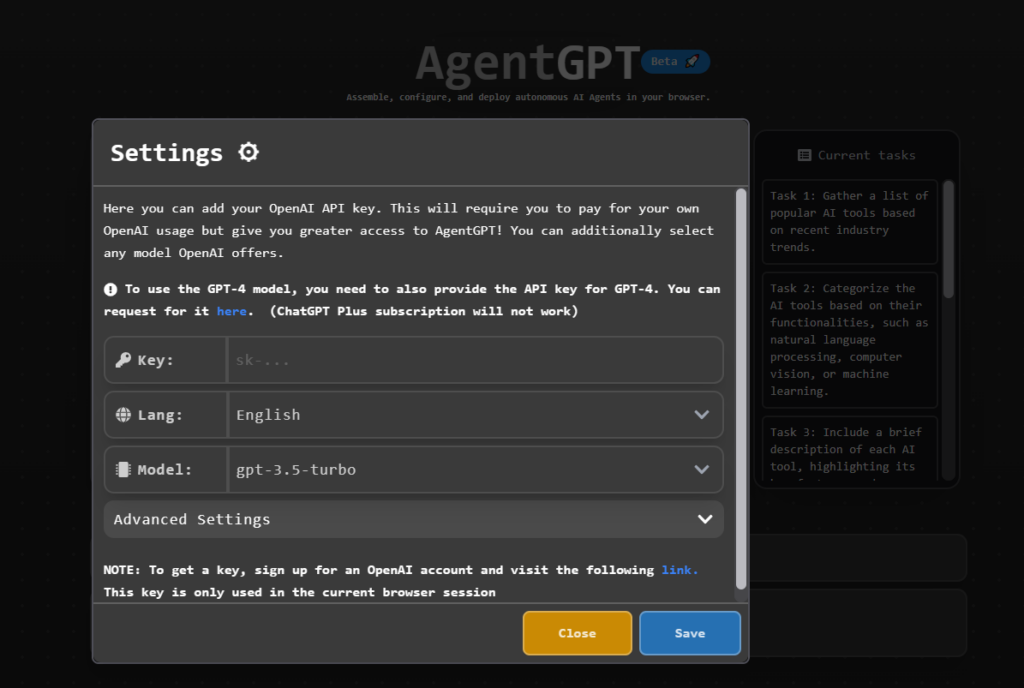
Now, let’s get started with the demo.
Enter the name and the goal. For Example
Name: AI tools
Goal: give me a list of AI tools Start deploy agent if you want to stop generating click stop agent.
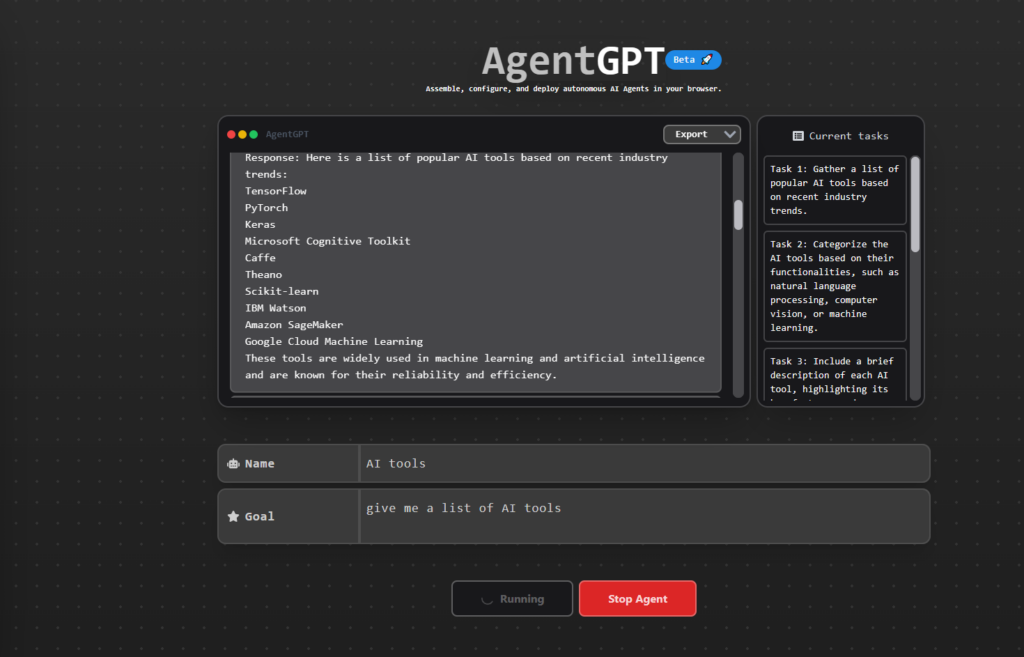
Generated output
Response: Here is a list of popular AI tools based on recent industry trends:
1. TensorFlow
2. PyTorch
3. Keras
4. Microsoft Cognitive Toolkit
5. Caffe
6. Theano
7. Scikit-learn
8. IBM Watson
9. Amazon SageMaker
10. Google Cloud Machine Learning
These tools are widely used in machine learning and artificial intelligence and are known for their reliability and efficiency.Now it’s your turn, take a time to try Auto GPT in web browser.
Also read How to install AutoGPT in Linux.
Those interested in delving deeper into the inner workings of Agent-GPT can find the source code on this GitHub repository. This open-source strategy promotes collaboration and creativity by allowing developers to contribute their knowledge and ideas to further improve the platform.
This article is to help you learn about how to use Auto GPT in web browser. We trust that it has been helpful to you. Please feel free to share your thoughts and feedback in the comment section below.
Leave a Reply
You must be logged in to post a comment.