Learn how to – Remove git files, directories in .gitignore from a remote repository.
When you edit the .gitignore file, the rules added only apply to the untracked files. For the files already committed to a remote git repository, you’ll need to unstage them, create a new commit and push to your remote git repository.
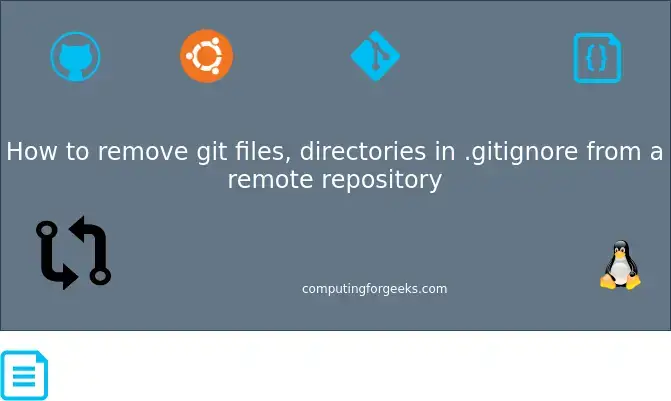
I have a directory called backup in my local git repository with two files. Below is .gitignore
$ cat .gitignore
.Trash-*
.vim/
.mutt/cache/
backup/
Step 1: Unstage the files/directory
Mark the files for unstaging using the git rm -r --cached command.
$ git rm -r --cached backup/
rm 'backup/backup.sh'
rm 'backup/rsync_exclude.lst'Replace buckup/ with your directory or file.
Step 2: Make new commit
Save your new commit object/changes to local Git repository.
$ git commit -m 'Remove newly ignored directory "./backup"'
master d631061] Remove newly ignored directory "./backup"
2 files changed, 14 deletions(-)
delete mode 100644 backup/backup.sh
delete mode 100644 backup/rsync_exclude.lstStep 3: Push changes to remote git repository
The previous command saved the changes to the local git repository. Push them to remote repository using the command:
$ git push origin master
Enumerating objects: 3, done.
Counting objects: 100% (3/3), done.
Delta compression using up to 8 threads
Compressing objects: 100% (2/2), done.
Writing objects: 100% (2/2), 261 bytes | 261.00 KiB/s, done.
Total 2 (delta 1), reused 0 (delta 0)
remote: Resolving deltas: 100% (1/1), completed with 1 local object.
To github.com:jmutai/dotfiles.git
7a80a6d..d631061 master -> masterThat’s all. You have successfully removed directory/files from remote repository after adding them to the .gitignore file.
Git Learning Video Courses
- The Git & Github Bootcamp
- Git Going Fast: One Hour Git Crash Course
- Git Complete: The definitive, step-by-step guide to Git
- Complete Git Guide: Understand and master Git and GitHub
- Git & GitHub For Beginners – Master Git and GitHub
Leave a Reply
You must be logged in to post a comment.