Learn how to – Install Zimbra Desktop on Ubuntu 18.04 Bionic Beaver.
Zimbra Desktop is a powerful Desktop email client which lets you sync and store your emails, contacts, files, documents, calendar between the mail server and your local computer making them locally accessible when working offline.
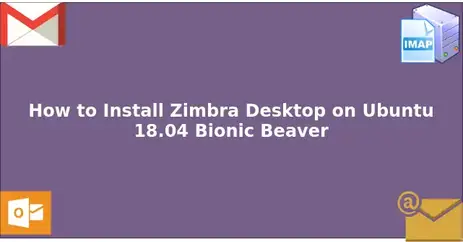
When the Zimbra Desktop client is started, it automatically initiates sync between the server and your computer. The mail server can be local in your internal network or a server in the Cloud. Among the email services, you can connect to using Zimbra Desktop are Zimbra mail, Yahoo! mail, Microsoft Outlook, Gmail and any other personal email account that uses IMAP or POP.
Each account is separately maintained to keep your emails organized and easily accessible. Every time you receive a new email and you’re connected to the internet, the messages are automatically downloaded to your Zimbra Desktop.
Install Zimbra Desktop on Ubuntu 18.04 Bionic Beaver
Zimbra Desktop requires Java JRE to run. Install Java on Ubuntu 18.04 using our previous guide. I noticed Java 11 and Java 10 doesn’t work.
sudo add-apt-repository ppa:webupd8team/java
sudo apt update
sudo apt-get install oracle-java8-set-default
sudo apt-get install libgconf-2-4 libgconf2-devOnce installed, confirm the default version of Java installed.
$ java -d64 -version
java version "1.8.0_191"
Java(TM) SE Runtime Environment (build 1.8.0_191-b12)
Java HotSpot(TM) 64-Bit Server VM (build 25.191-b12, mixed mode)If you have multiple versions of Java, set Java 8 as the default. Check:
Then Download Zimbra Desktop from the Zimbra Downloads page. In this guide, we’re installing Zimbra Desktop 7.3.1.
wget https://s3.amazonaws.com/files.zimbra.com/downloads/zdesktop/7.3.1/b13063/zdesktop_7_3_1_ga_b13063_20170628044421_linux_x64.tgzUncompress the file after it is downloaded to your disk.
tar xvf zdesktop_7_3_1_ga_b13063_20170628044421_linux_x64.tgzNavigate to created directory.
cd zdesktop_7_3_1_ga_b13063_linux_x64Run the installer with sudo to start the installation.
$ sudo ./install.pl
Welcome to Zimbra Desktop setup wizard. This will install Zimbra Desktop on your computer.
Press enter to continue:
PLEASE READ THIS AGREEMENT CAREFULLY BEFORE USING THE SOFTWARE. SYNACOR INC. WILL ONLY LICENSE THIS SOFTWARE TO YOU IF YOU FIRST ACCEPT THE TERMS OF THIS AGREEMENT. BY DOWNLOADING OR INSTALLING THE SOFTWARE, OR USING THE PRODUCT, YOU ARE CONSENTING TO BE BOUND BY THIS AGREEMENT. IF YOU DO NOT AGREE TO ALL OF THE TERMS OF THIS AGREEMENT, THEN DO NOT DOWNLOAD, INSTALL OR USE THE PRODUCT.
License Terms for this Zimbra Desktop Software: http://www.zimbra.com/license/zimbra_public_eula.html
(A)ccept or (D)ecline [A]: <Enter>
Choose the folder where you would like to install Zimbra Desktop's application files [/opt/zimbra/zdesktop]: <Enter>
Installing application files…done
You have finished installing application files.
Would you like to continue to install data files for user: root ?
(Y)es or (N)o [N]: N
To install data files for additional users, please login as the user and run this command:
/opt/zimbra/zdesktop/linux/user-install.pl
Follow the on-screen installation instructions:
- Accept the end-user license agreement.
- Choose the folder for Zimbra Desktop Application files – The default is
/opt/zimbra/zdesktop. - Choose if to install data files as the root user – The default is NO.
Install Zimbra Desktop Data files
To install data files for additional users, login as the user and run:
$ /opt/zimbra/zdesktop/linux/user-install.pl
Choose the folder where you would like to install Zimbra Desktop's user data files, full path please [/home/jmutai/zdesktop]:
Choose the folder where you would like to create desktop icon [/home/jmutai/Desktop]:
Installing user data files…done
Initializing user data…done
Creating desktop icon…done
Zimbra Desktop has been installed successfully for user jmutai.
You can start Zimbra Desktop by double-clicking the desktop icon or by running the following command:
/opt/zimbra/zdesktop/linux/zdrun.plThis will install Zimbra Desktop for your local user. On launching Zimbra Desktop, the Configuration Wizard will show.

Select “Add New Account” to add your first account.

Select “Account Type“.

Provide Account information and Validate when done. Your account should be added to Zimbra Desktop and ready to receive and send emails.
Other interesting articles:
- Install phpList Open Source newsletter and email marketing software on Ubuntu 18.04
- Best Desktop Email Clients For Linux
Leave a Reply
You must be logged in to post a comment.