Learn how to – Install Microsoft SQL Server 2019 on CentOS 8 / RHEL 8.
This guide will walk you through the installation of Microsoft SQL Server (MS SQL) on RHEL / CentOS 8. MS SQL is a relational database system by Microsoft that was open-sourced in 2016. Starting with SQL Server 2017, it is available for production workloads on RHEL and other Linux distributions.
The release of MS SQL Server available for production workloads is MS SQL 2017 and MS SQL 2019. Follow the steps in the next sections to install and run Microsoft SQL Server (MS SQL) 2019 on RHEL / CentOS 8 Linux server.
Below are the minimum system requirements to run MS SQL Server 2019 on CentOS 8 / RHEL 8 Linux:
- Minimum memory of 3 GB
- CPU processor with a minimum speed of 1.4 GHz. But the recommended is >= 2 GHz
- SQL Server requires a minimum of 10 GB of available hard-disk space
Step 1: Add the Microsoft SQL Server 2019 repository
The Microsoft SQL database server packages are available on Red Hat repository which needs to be added manually.
sudo curl https://packages.microsoft.com/config/rhel/8/mssql-server-2019.repo -o /etc/yum.repos.d/mssql-server-2019.repo
sudo curl https://packages.microsoft.com/config/rhel/8/prod.repo -o /etc/yum.repos.d/msprod.repoStep 2: Install MS SQL server on RHEL 8 / CentOS 8
All the packages required for Microsoft SQL Server 2019 are available on the repositories added. Just execute the commands below to install MS SQL server on CentOS 8 / RHEL 8 Linux.
sudo dnf -y install mssql-serverDependency tree:
Dependencies resolved.
======================================================================================================================================================================================================
Package Architecture Version Repository Size
======================================================================================================================================================================================================
Installing:
mssql-server x86_64 15.0.4223.1-2 packages-microsoft-com-mssql-server-2019 254 M
Installing dependencies:
cpp x86_64 8.5.0-10.el8.alma appstream 10 M
gc x86_64 7.6.4-3.el8 appstream 109 k
gcc x86_64 8.5.0-10.el8.alma appstream 23 M
gdb x86_64 8.2-18.el8 appstream 298 k
gdb-headless x86_64 8.2-18.el8 appstream 3.7 M
glibc-devel x86_64 2.28-189.1.el8 baseos 78 k
glibc-headers x86_64 2.28-189.1.el8 baseos 482 k
guile x86_64 5:2.0.14-7.el8 appstream 3.5 M
isl x86_64 0.16.1-6.el8 appstream 841 k
kernel-headers x86_64 4.18.0-372.9.1.el8 baseos 9.3 M
libatomic x86_64 8.5.0-10.el8.alma baseos 23 k
libatomic_ops x86_64 7.6.2-3.el8 appstream 38 k
libbabeltrace x86_64 1.5.4-3.el8 baseos 200 k
libipt x86_64 1.6.1-8.el8 appstream 50 k
libxcrypt-devel x86_64 4.1.1-6.el8 baseos 24 k
Installing weak dependencies:
gcc-gdb-plugin x86_64 8.5.0-10.el8.alma appstream 118 k
Transaction Summary
======================================================================================================================================================================================================
Install 17 Packages
Total download size: 306 M
Installed size: 1.3 G
Accept License Agreement when you see a prompt:
The license terms for this product can be downloaded from
https://aka.ms/odbc17eula and found in
/usr/share/doc/msodbcsql17/LICENSE.txt . By entering 'YES',
you indicate that you accept the license terms.
Do you accept the license terms? (Enter YES or NO)
YESStep 3: Install SQL Server command-line tools
Then install mssql-tools with the unixODBC developer package.
sudo yum -y install mssql-tools unixODBC-devel Accept License:
Do you accept the license terms? (Enter YES or NO)
YES
Installing : msodbcsql17-17.9.1.1-1.x86_64 2/4
Running scriptlet: msodbcsql17-17.9.1.1-1.x86_64 2/4
Running scriptlet: mssql-tools-17.9.1.1-1.x86_64
The license terms for this product can be downloaded from
http://go.microsoft.com/fwlink/?LinkId=746949 and found in
/usr/share/doc/mssql-tools/LICENSE.txt . By entering 'YES',
you indicate that you accept the license terms.
Do you accept the license terms? (Enter YES or NO)
YESConfirm installation.
$ rpm -qi mssql-server
Name : mssql-server
Version : 15.0.4223.1
Release : 2
Architecture: x86_64
Install Date: Tue May 17 13:07:24 2022
Group : Unspecified
Size : 1297602388
License : Commercial
Signature : RSA/SHA256, Mon Apr 18 23:35:10 2022, Key ID eb3e94adbe1229cf
Source RPM : mssql-server-15.0.4223.1-2.src.rpm
Build Date : Mon Apr 18 23:01:25 2022
Build Host : a1a003afc000000.qzwxqe3wa2kubparrevzc0ivhc.xx.internal.cloudapp.net
Relocations : (not relocatable)
Summary : Microsoft SQL Server Relational Database Engine
....
$ rpm -qi mssql-tools
Name : mssql-tools
Version : 17.9.1.1
Release : 1
Architecture: x86_64
Install Date: Tue May 17 13:08:30 2022
Group : Applications/Driver
Size : 730855
License : http://go.microsoft.com/fwlink/?LinkId=746949
Signature : RSA/SHA256, Wed Feb 9 20:23:23 2022, Key ID eb3e94adbe1229cf
Source RPM : mssql-tools-17.9.1.1-1.src.rpm
Build Date : Wed Feb 9 01:07:07 2022
Build Host :
Relocations : (not relocatable)
Packager : Microsoft SQL Tools Team <mssql-tools@microsoft.com>
Summary : Tools for Microsoft(R) SQL Server (R)
Description :
This Package contains tools for Microsoft(R) SQL Server(R)
....
Step 4: Initialize MS SQL Database Engine
After the package installation finishes, run mssql-conf setup and follow the prompts to set the SA password and choose your edition.
sudo /opt/mssql/bin/mssql-conf setup1. Select an edition you’d like to use
Choose an edition of SQL Server:
1) Evaluation (free, no production use rights, 180-day limit)
2) Developer (free, no production use rights)
3) Express (free)
4) Web (PAID)
5) Standard (PAID)
6) Enterprise (PAID)
7) Enterprise Core (PAID)
8) I bought a license through a retail sales channel and have a product key to enter.
Details about editions can be found at
https://go.microsoft.com/fwlink/?LinkId=852748&clcid=0x409
Use of PAID editions of this software requires separate licensing through a
Microsoft Volume Licensing program.
By choosing a PAID edition, you are verifying that you have the appropriate
number of licenses in place to install and run this software.
Enter your edition(1-8): 2
For me. I’ll go with 2 – Developer (free, no production use rights).
2. Accept the license terms
The license terms for this product can be found in
/usr/share/doc/mssql-server or downloaded from:
https://go.microsoft.com/fwlink/?LinkId=855862&clcid=0x409
The privacy statement can be viewed at:
https://go.microsoft.com/fwlink/?LinkId=853010&clcid=0x409
Do you accept the license terms? [Yes/No]: Yes3. Set SQL Server system administrator password:
Enter the SQL Server system administrator password: <Password>
Confirm the SQL Server system administrator password: <Confirm-Password>
Configuring SQL Server...
ForceFlush is enabled for this instance.
ForceFlush feature is enabled for log durability.
Created symlink /etc/systemd/system/multi-user.target.wants/mssql-server.service → /usr/lib/systemd/system/mssql-server.service.
Setup has completed successfully. SQL Server is now starting.The service should be started and set to start at boot.
$ systemctl status mssql-server.service
● mssql-server.service - Microsoft SQL Server Database Engine
Loaded: loaded (/usr/lib/systemd/system/mssql-server.service; enabled; vendor preset: disabled)
Active: active (running) since Tue 2022-05-17 13:10:00 EAT; 29s ago
Docs: https://docs.microsoft.com/en-us/sql/linux
Main PID: 8699 (sqlservr)
Tasks: 157
Memory: 727.2M
CGroup: /system.slice/mssql-server.service
├─8699 /opt/mssql/bin/sqlservr
└─8727 /opt/mssql/bin/sqlservr
May 17 13:10:03 cent8.novalocal sqlservr[8699]: [61B blob data]
May 17 13:10:03 cent8.novalocal sqlservr[8699]: [96B blob data]
May 17 13:10:03 cent8.novalocal sqlservr[8699]: [66B blob data]
$ systemctl is-enabled mssql-server.service
enabledAdd /opt/mssql/bin/ to your $PATH variable:
echo 'export PATH=$PATH:/opt/mssql/bin:/opt/mssql-tools/bin' | sudo tee /etc/profile.d/mssql.shSource the file to start using MS SQL executable binaries in your current shell session:
source /etc/profile.d/mssql.shIf you have an active Firewalld service, allow SQL Server ports for remote hosts to connect:
sudo firewall-cmd --add-port=1433/tcp --permanent
sudo firewall-cmd --reloadStep 5: Test SQL Server
Connect to the SQL Server and verify it is working.
$ sqlcmd -S localhost -U SAAuthenticate with the password set in Step 4.
Show Database users:
1> select name from sysusers;
2> go
name
MS_AgentSigningCertificate##
MS_PolicyEventProcessingLogin##
db_accessadmin
db_backupoperator
db_datareader
db_datawriter
db_ddladmin
db_denydatareader
db_denydatawriter
db_owner
db_securityadmin
dbo
guest
INFORMATION_SCHEMA
public
sys
(16 rows affected)
1>Create a test database:
CREATE DATABASE mytestDB
SELECT Name from sys.Databases
GO
USE mytestDB
CREATE TABLE Inventory (id INT, name NVARCHAR(50), quantity INT)
INSERT INTO Inventory VALUES (1, 'banana', 150); INSERT INTO Inventory VALUES (2, 'orange', 154);
GO
SELECT * FROM Inventory LIMIT 1;Show databases on the SQL Server.
1> select name,database_id from sys.databases;
2> go
name database_id
------------- -----------
master 1
tempdb 2
model 3
msdb 4
testDB 5
(5 rows affected)Drop a database:
1> DROP DATABASE testDB;
2> GOInstallation of SQL Server on other Linux systems:










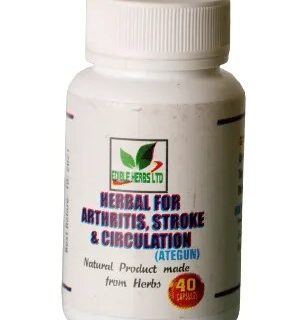













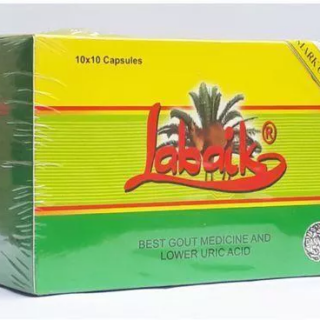






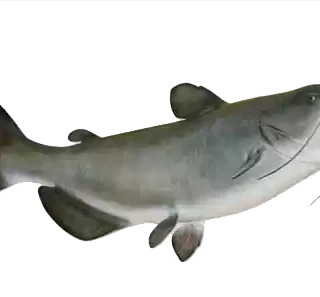


























Leave a Reply
You must be logged in to post a comment.