How to Install Ruby On Rails on Ubuntu 20.04 with MySQL, Nginx, Passenger, SSL. Ruby is a dynamic, open-source programming language that prioritizes simplicity and productivity. It features an easy syntax that is natural to read and write. Ruby on Rails is a widely used web framework for Ruby that was created to help software developers be more productive.
Nginx is a web server which can provide HTTP transactions and serve static files but cannot run Ruby applications directly. So we use Phusion Passenger which is a free, open-source web application server. It is designed to handle HTTP requests, monitor and manage processes and resources, as well as allow administration, monitoring, and problem diagnosis.
In this guide, you will set up Passenger to assist Nginx with serving your Ruby on Rails web application and install Let’sEncrypt SSL to secure your application.
Prerequisites
- A server with Ubuntu 20.04
- Root access to your server or user with sudo privileges.
- Intermediate knowledge in using Linux terminal commands.
- Domain name which is pointed to the external IP of your server.
Initial Server Setup
Update your server packages to its latest.
sudo apt update sudo apt dist-upgrade -y
Install Ruby on Rails with Rbenv
To make sure the setup goes fine we shall start by adding the Node.js and Yarn repositories.
curl -sL https://deb.nodesource.com/setup_lts.x | sudo -E bash - curl -sS https://dl.yarnpkg.com/debian/pubkey.gpg | sudo apt-key add - echo "deb https://dl.yarnpkg.com/debian/ stable main" | sudo tee /etc/apt/sources.list.d/yarn.list
Install Dependencies
Now you can install all the dependencies.
sudo apt-get update sudo apt-get install git-core zlib1g-dev build-essential libssl-dev libreadline-dev libyaml-dev libsqlite3-dev sqlite3 libxml2-dev libxslt1-dev libcurl4-openssl-dev software-properties-common libffi-dev nodejs yarn
Install Rbenv and Rbenv Build
Rbenv is a Ruby version manager which is used to install Ruby.
Here we will install Rbenv and Rbenv-build.
Install Rbenv
cd git clone https://github.com/rbenv/rbenv.git ~/.rbenv echo 'export PATH="$HOME/.rbenv/bin:$PATH"' >> ~/.bashrc echo 'eval "$(rbenv init -)"' >> ~/.bashrc exec $SHELL
Install Rbenv Build
git clone https://github.com/rbenv/ruby-build.git ~/.rbenv/plugins/ruby-build echo 'export PATH="$HOME/.rbenv/plugins/ruby-build/bin:$PATH"' >> ~/.bashrc exec $SHELL
Configure Ruby Version
Now you can setup default and global Ruby version.
rbenv install 3.1.1 rbenv global 3.1.1
Confirm Ruby version using the following command.
ruby -v
Now you need to install bundler.
gem install bundler
Install Rails
gem install rails -v 7.0.2.3
Make rails command to be executable.
rbenv rehash
Confirm Rails version.
rails -v
Install MySQL
In this tutorial we shall use MySQL for database.
sudo apt-get install mysql-server mysql-client libmysqlclient-dev
sudo mysql_secure_installation
You can configure new user and password in MySQL if you need.
Configure Rails for MySQL
Now install MySQL adapter for Rails
gem install mysql2
Install Passenger and Nginx
Now we will install Nginx and configure Passenger.
Install Nginx.
sudo apt -y install nginx
Install Passenger.
sudo apt install -y dirmngr gnupg apt-transport-https ca-certificates sudo apt-key adv --keyserver hkp://keyserver.ubuntu.com:80 --recv-keys 561F9B9CAC40B2F7
Add Passenger APY repository.
sudo sh -c 'echo deb https://oss-binaries.phusionpassenger.com/apt/passenger focal main > /etc/apt/sources.list.d/passenger.list'
Update and install Passenger.
sudo apt update sudo apt install -y libnginx-mod-http-passenger
Now a new passenger configuration will be added inside conf.d directory of Nginx installation.
Restart Nginx for the Passenger module installation to take effect.
sudo service nginx start
Configure Passenger with Rbenv
Edit the Passenger configuration file.
sudo nano /etc/nginx/conf.d/mod-http-passenger.conf
Comment out lines starting with passenger_root and passenger_ruby.
Append the following lines into the file.
Replace username in the passenger_ruby option path with the username through which you have installed Rbenv.
passenger_ruby /home/example_user/.rbenv/shims/ruby; passenger_root /usr/lib/ruby/vendor_ruby/phusion_passenger/locations.ini;
Save and exit the file.
Restart Nginx.
sudo service nginx restart
Create New Rails Project
Create a new directory for your Rails project or just navigate to any directory. Here we are navigating to the default Nginx web directory.
cd /var/www
Create Rails project.
rails new project-name -d mysql cd project-name
Edit the database configuration to connect to your database.
sudo nano config/database.yml
Replace the username with your username, password with your password
Make sure your database.yml looks like this
default: &default
adapter: mysql2
encoding: utf8
pool: <%= ENV.fetch("RAILS_MAX_THREADS") { 5 } %>
username: username
password: password
host: locahost
database: database_name
development:
<<: *default
test:
<<: *default
production:
<<: *default
Initialize Rails database.
rake db:create
Restart Rails.
rails restart
Configure Nginx with Ruby on Rails
Remove default Nginx configurations.
sudo rm -rf /etc/nginx/sites-available/default sudo rm -rf /etc/nginx/sites-enabled/default
Create a new configuration for your Ruby application
sudo nano /etc/nginx/sites-available/domainname.conf
Paste this new configuration setting and hit Ctrl+X followed by Y to save the file
server {
listen 80 default_server;
server_name domainname.com;
passenger_enabled on;
passenger_app_env production;
root /var/www/html/project-name/public;
}
Enable your new configuration
sudo ln -s /etc/nginx/sites-available/domainname.conf /etc/nginx/sites-enabled/domainname.conf
Validate Nginx configuration and restart nginx
sudo nginx -t sudo service nginx restart
Install Let’sEncrypt SSL
We can use Certbot to install free Let’s Encrypt SSL certificate for your domain.
sudo apt install python3-certbot-nginx
Execute the following command to install certificate and configure redirect to HTTPS automatically.
sudo certbot --nginx --redirect --agree-tos --no-eff-email -m [email protected] -d domain.com -d www.domain.com
Now you should receive SSL certificate and it will be configured automatically.
Setup auto renewal.
sudo certbot renew --dry-run
Now Ruby on Rails is installed and configured with Passenger and Nginx and connected with MySQL database.
Visit your domain name on your browser, you can view the Ruby on Rails welcome page.
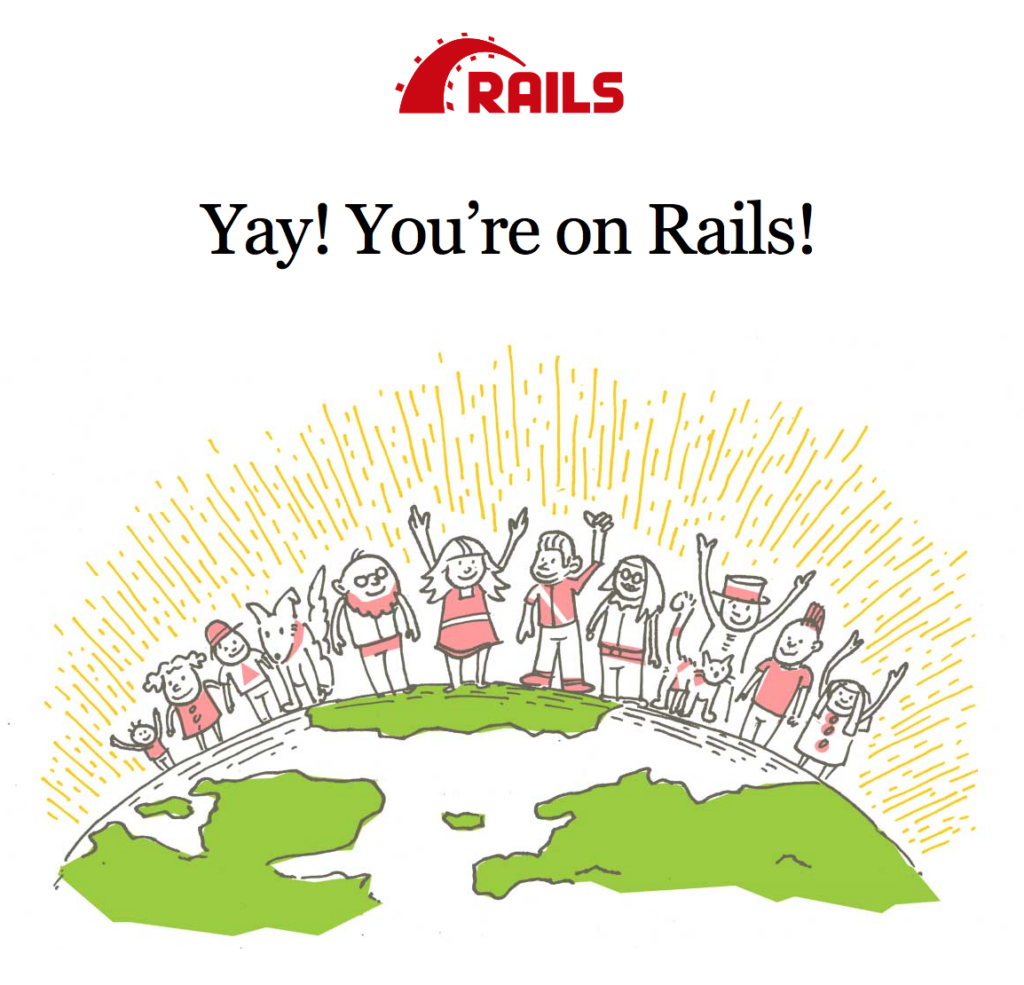
Conclusion
Now you have learned how to Install Ruby On Rails on Ubuntu 20.04 with MySQL and configure Nginx with Passenger and configure Let’sEncrypt SSL.
Thanks for your time. If you face any problem or any feedback, please leave a comment below.
Leave a Reply
You must be logged in to post a comment.