Learn how to – How to Compress PNG images on Linux Command Line (CLI).
Until recently, I didn’t have a clue you can compress PNG images on a Linux command line. if you are a terminal centric Linux user, then this article is for you. Image compression is critical for faster website loading. pngquant is a command-line utility and a library for lossy compression of PNG images.
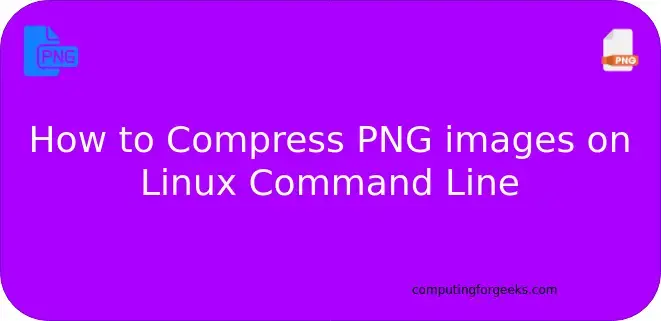
pngquant can reduce the size of the PNG image by up to 70% while preserving full alpha transparency. Generated images are compatible with all web browsers and operating systems.
Features of pngquant
- Fast mode for real-time processing/large numbers of images.
- High-quality palette generation using a combination of vector quantization algorithms.
- Easy to integrate with shell scripts, GUIs and server-side software.
- Unique adaptive dithering algorithm that adds less noise to images than the standard Floyd-Steinberg.
Installing pngquant on Linux
pngquant can be installed from your OS upstream repository or by compiling it from source code. The advantage of building pngquant from source is that you get the latest release as opposed to packages available on the system repository.
Install pngquant on CentOS / Fedora
First install required dependencies.
sudo yum -y install git libpng-devel gcc cmake
Then clone pngquant project from git.
git clone --recursive https://github.com/kornelski/pngquant.git
Run ./configure and make to generate pngquant executable in the current directory.
cd pngquant
./configure
make
If you’d like to install it system-wide, run the command:
sudo make install
The binary file will be copied to /usr/local/bin/pngquant
$ pngquant --version
2.12.2 (November 2018)
Install pngquant on Ubuntu / Debian
Install required dependencies
sudo apt-get update
sudo apt-get install -y git gcc cmake libpng-dev pkg-config
Clone pngquant
git clone --recursive https://github.com/kornelski/pngquant.git
Install it by running the commands below
cd pngquant
./configure
make
sudo make install
Install pngquant on Arch Linux / Manjaro
The latest version of pngquant can be installed on Arch Linux using pacman command.
sudo pacman -S pngquant
Using pngquant on Linux CLI
You can print all pngquant options using --help option.
$ pngquant --help
pngquant, 2.12.2 (November 2018), by Kornel Lesinski, Greg Roelofs.
Compiled with no support for color profiles. Using libpng 1.6.34.
usage: pngquant [options] [ncolors] -- pngfile [pngfile ...]
pngquant [options] [ncolors] - >stdout <stdin
options:
--force overwrite existing output files (synonym: -f)
--skip-if-larger only save converted files if they're smaller than original
--output file destination file path to use instead of --ext (synonym: -o)
--ext new.png set custom suffix/extension for output filenames
--quality min-max don't save below min, use fewer colors below max (0-100)
--speed N speed/quality trade-off. 1=slow, 4=default, 11=fast & rough
--nofs disable Floyd-Steinberg dithering
--posterize N output lower-precision color (e.g. for ARGB4444 output)
--strip remove optional metadata (default on Mac)
--verbose print status messages (synonym: -v)
Quantizes one or more 32-bit RGBA PNGs to 8-bit (or smaller) RGBA-palette.
The output filename is the same as the input name except that
it ends in "-fs8.png", "-or8.png" or your custom extension (unless the
input is stdin, in which case the quantized image will go to stdout).
If you pass the special output path "-" and a single input file, that file
will be processed and the quantized image will go to stdout.
The default behavior if the output file exists is to skip the conversion;
use --force to overwrite. See man page for full list of options.
Example 1
In my laptop, I have a 3.9 MB PNG image that I’ll compress with pngquant.
$ du -sh wallpaper-01.png
3.9M wallpaper-01.png
A basic example of compressing an image with pngquant is:
$ pngquant --force --quality=40-100 --strip --skip-if-larger
--verbose wallpaper-01.png
wallpaper-01.png:
read 3893KB file
used gAMA and cHRM chunks to transform image to sRGB colorspace
made histogram…231676 colors found
selecting colors…14%
selecting colors…28%
selecting colors…100%
moving colormap towards local minimum
eliminated opaque tRNS-chunk entries…0 entries transparent
mapped image to new colors…MSE=6.201 (Q=79)
writing 256-color image as wallpaper-01-fs8.png
Quantized 1 image.
Check the size of the destination file `
$ du -sh wallpaper-01-fs8.png
1.4M wallpaper-01-fs8.png
You can see the size is 1.4 MB. This is a reduction of 2.5 MB, quite impressive.
If you want to overwrite the original file with the --output file option.
$ pngquant --force --quality=40-100 --strip --skip-if-larger
--verbose --output wallpaper-01.png wallpaper-01.png
wallpaper-01.png:
read 3893KB file
used gAMA and cHRM chunks to transform image to sRGB colorspace
made histogram…231676 colors found
selecting colors…6%
selecting colors…12%
selecting colors…50%
selecting colors…87%
selecting colors…100%
moving colormap towards local minimum
eliminated opaque tRNS-chunk entries…0 entries transparent
mapped image to new colors…MSE=6.111 (Q=79)
writing 256-color image as wallpaper-01.png
Quantized 1 image.
Confirm:
$ du -sh wallpaper-01.png
1.4M wallpaper-01.png
Example 2: Compressing Multiple PNG images
If in your current folder you have multiple PNG images, you can use a bash for loop to compress all items.
for i in *.png; do
pngquant --force --quality=40-100 --strip --skip-if-larger
--verbose $i
doneExample 3: Search for all PNG images in a directory and compress.
You can also use the Linux find command to locate all PNG images in a specified directory and compress then inline.
find /mysite/wp-content/uploads/ -type f -iname '*.png' -exec
pngquant --force --quality=40-100 --skip-if-larger --strip --verbose {} --output {} ;
Replace /mysite/wp-content/uploads/ with the path to search through recursively.
In our next guide, we will cover compression of JPEG image types on the Linux command line. Until then. check:
How to Install and Use lazygit – A simple terminal UI for git commands
Termgraph – A python command-line tool to draw basic graphs in the terminal
Bat – cat command with syntax highlighting and Git integration
Leave a Reply
You must be logged in to post a comment.